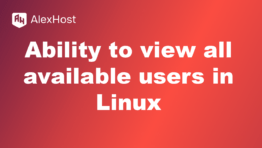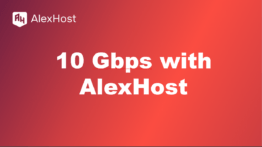Remove a MySQL User on Linux via Command Line
Managing users in MySQL is essential for maintaining the security and integrity of your databases. If you find yourself needing to remove a MySQL user on a Linux system, this guide will walk you through the process step by step using the command line interface.
Prerequisites
Before proceeding, ensure you have the following:
- Access to a Linux terminal with MySQL installed.
- The necessary permissions to manage MySQL users (typically as a user withprivileges).
GRANT - The username of the MySQL user you wish to remove.
Step 1: Log in to MySQL
To start, you need to log in to your MySQL server. Open your terminal and enter the following command:
- Replacewith your MySQL administrative username if necessary.
root - You will be prompted to enter the password for the specified user.
Step 2: Check Existing Users
Once logged in, you can check the list of existing users to confirm the username you wish to remove. Run the following command:
This command will display a list of all MySQL users along with the host from which they can connect.
Step 3: Remove the MySQL User
To remove a MySQL user, use the
DROP USERExample
For example, to remove a user named
example_userlocalhostIf the user connects from any host, you can use:
You can also drop multiple users at once by separating their definitions with commas. For example:
Step 4: Verify the User Has Been Removed
To ensure that the user has been successfully removed, you can run the
SELECTCheck the output to verify that the user is no longer listed.
Step 5: Flush Privileges (Optional)
While not always necessary, it’s a good practice to flush privileges after making changes to user accounts. This command reloads the grant tables in MySQL:
Step 6: Exit MySQL
Once you have finished removing users, you can exit the MySQL shell by typing:
Conclusion
Removing a MySQL user on a Linux system via the command line is a straightforward process that enhances your database’s security. By following the steps outlined in this guide, you can efficiently manage user accounts and ensure that only authorized individuals have access to your databases. Regularly reviewing and maintaining user permissions is crucial for safeguarding sensitive data and maintaining optimal database performance.