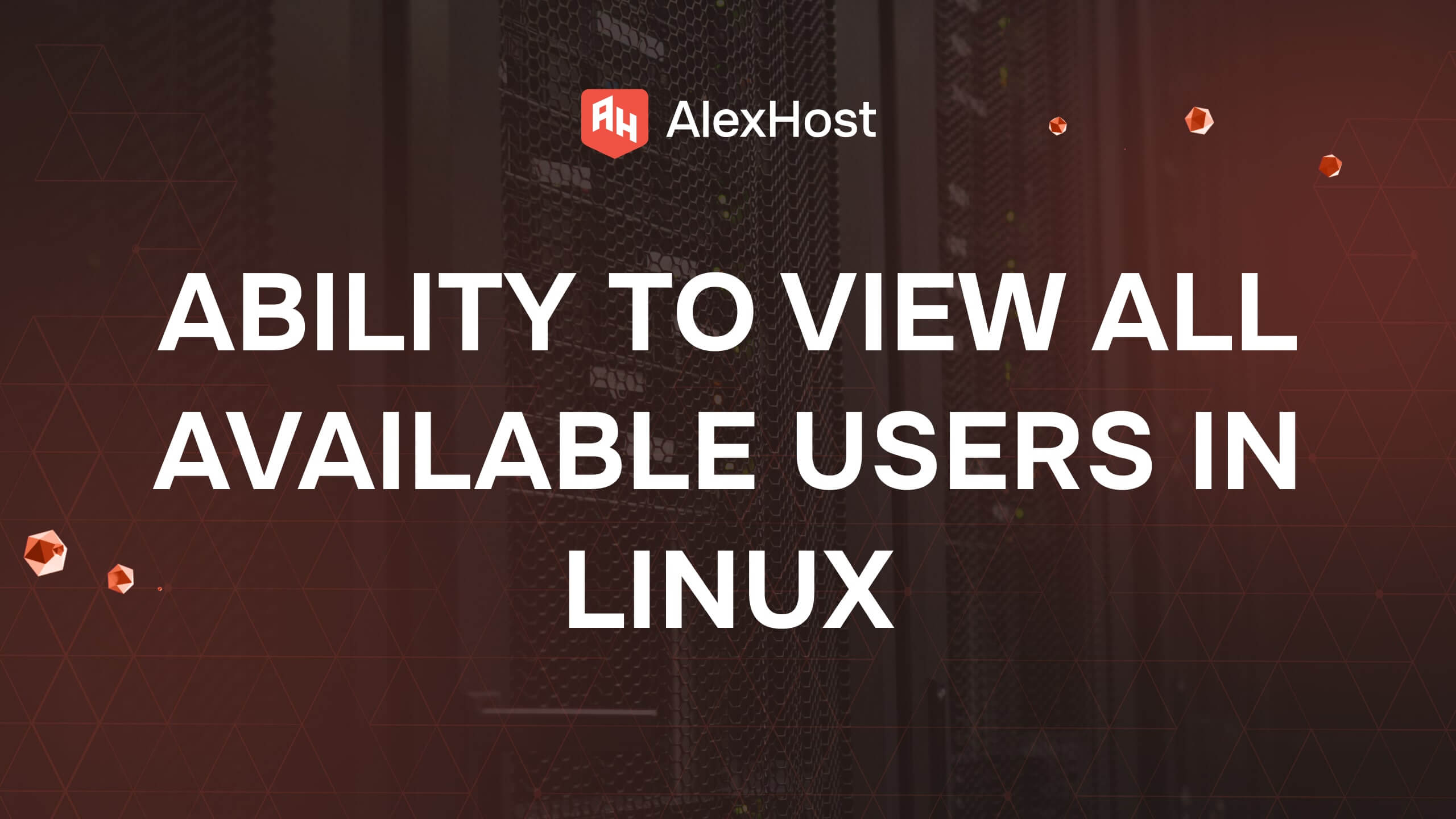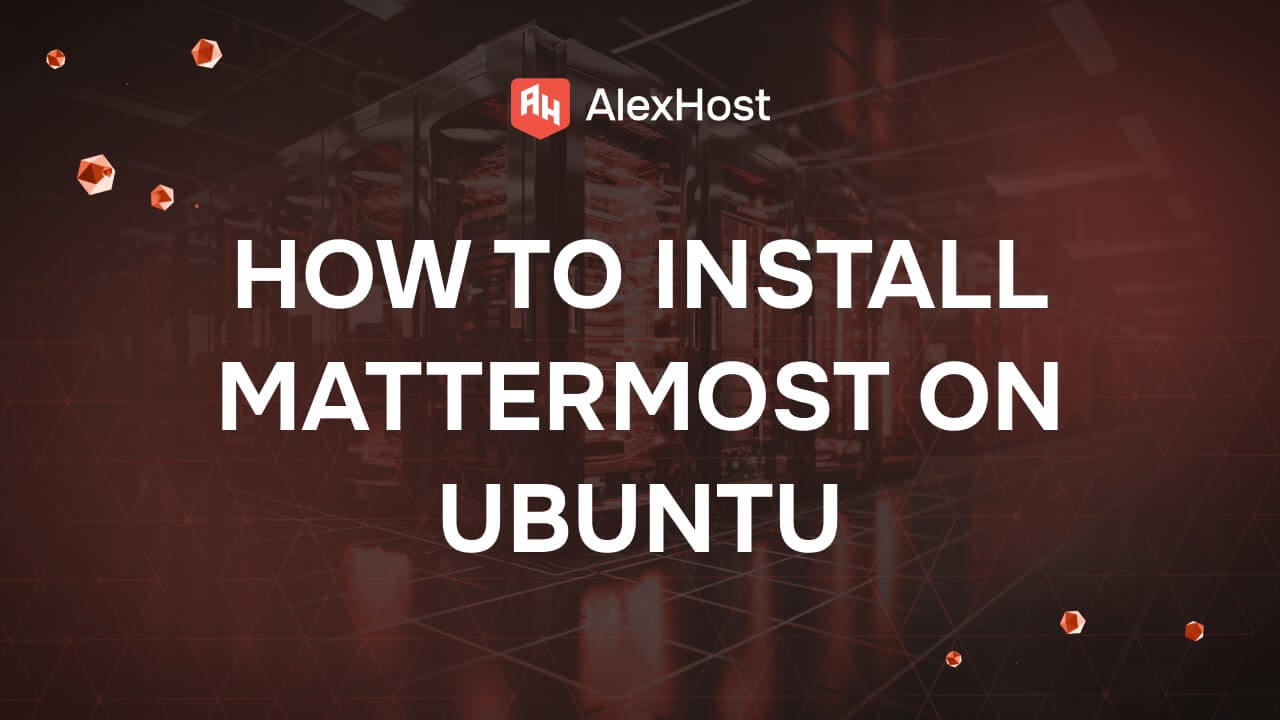How to Create a new Folder in Ubuntu
Managing files and directories is a critical aspect of effectively using Ubuntu, particularly when it comes to maintaining a well-organized server environment. Whether you’re running a small personal server or managing a large-scale enterprise system, the ability to create and manage directories is essential for maintaining order and efficiency.
Proper organization of your file system not only makes it easier to locate and manage files but also significantly enhances your overall workflow and productivity. When your digital workspace is well-structured, you spend less time searching for documents, reduce the risk of losing important files, and minimize confusion when collaborating with others or switching between projects.
A well-organized file system typically involves the use of logical folder hierarchies, clear and consistent naming conventions, and possibly even version control systems for more complex environments. For example, grouping files by project, client, or task category can help you instantly find what you need without sifting through cluttered directories. Using dates or version numbers in filenames also helps keep track of the latest edits and reduces the chances of accidentally overwriting important data.
The Importance of Organizing Your Server’s File System
When working on a server, having a structured file system is vital. A disorganized file system can lead to confusion, errors, and inefficiency, especially as your server grows in complexity. By systematically creating directories and subdirectories, you ensure that all your files are stored in an orderly fashion, which simplifies the management of permissions, backups, and overall system administration.
In Ubuntu, managing files and directories is an essential part of everyday tasks, whether you’re working locally or remotely via a terminal. One of the most fundamental operations is creating folders and directories, which helps you organize your system, maintain a tidy file structure, and perform administrative tasks more efficiently. Organizing your files not only improves system navigation but also enhances productivity, especially when dealing with large numbers of files.
In this article, we’ll walk you through several methods to create folders and directories on an Ubuntu system, highlighting different commands, options, and techniques. Whether you’re using the terminal, graphical interface, or automation tools, you’ll find clear instructions to streamline the process. We’ll cover the most common command-line tools like mkdir and touch, explore various options for managing directory permissions, and provide tips on creating nested directories or using wildcards to speed up your workflow.
CHECK ALL AVAILABLE VPS TARIFF PLANS HERE
Method #1. Using the mkdir command
The most common and easiest way to create a new directory in Linux is to use the mkdir (make directory) command.
mkdir example_forderFor example, to create a folder named “YourNewFolder“, enter:
mkdir YourNewFolder
Method #2. Specifying the full path
You can also specify the full path to create a folder in a specific location. For example:
mkdir /path/to/YourNew/FolderWhere “/path/to/YourNew/Folder” is the full path to the new folder.
Method #3. Creating subfolders
The mkdir command can also be used to create subfolders. If you want to create a folder inside another folder, use the -p option:
mkdir -p parent_folder/Your_New_FolderThis command will create both the parent folder and a new folder within it.
Method #4. Creating multiple folders at once
To create multiple folders at once, you can list them separated by a space after the mkdir command:
mkdir FirstFolder SecondFolder ThirdFolderThis will create three folders: “FirstFolder“, “SecondFolder” and “ThirdFolder“.