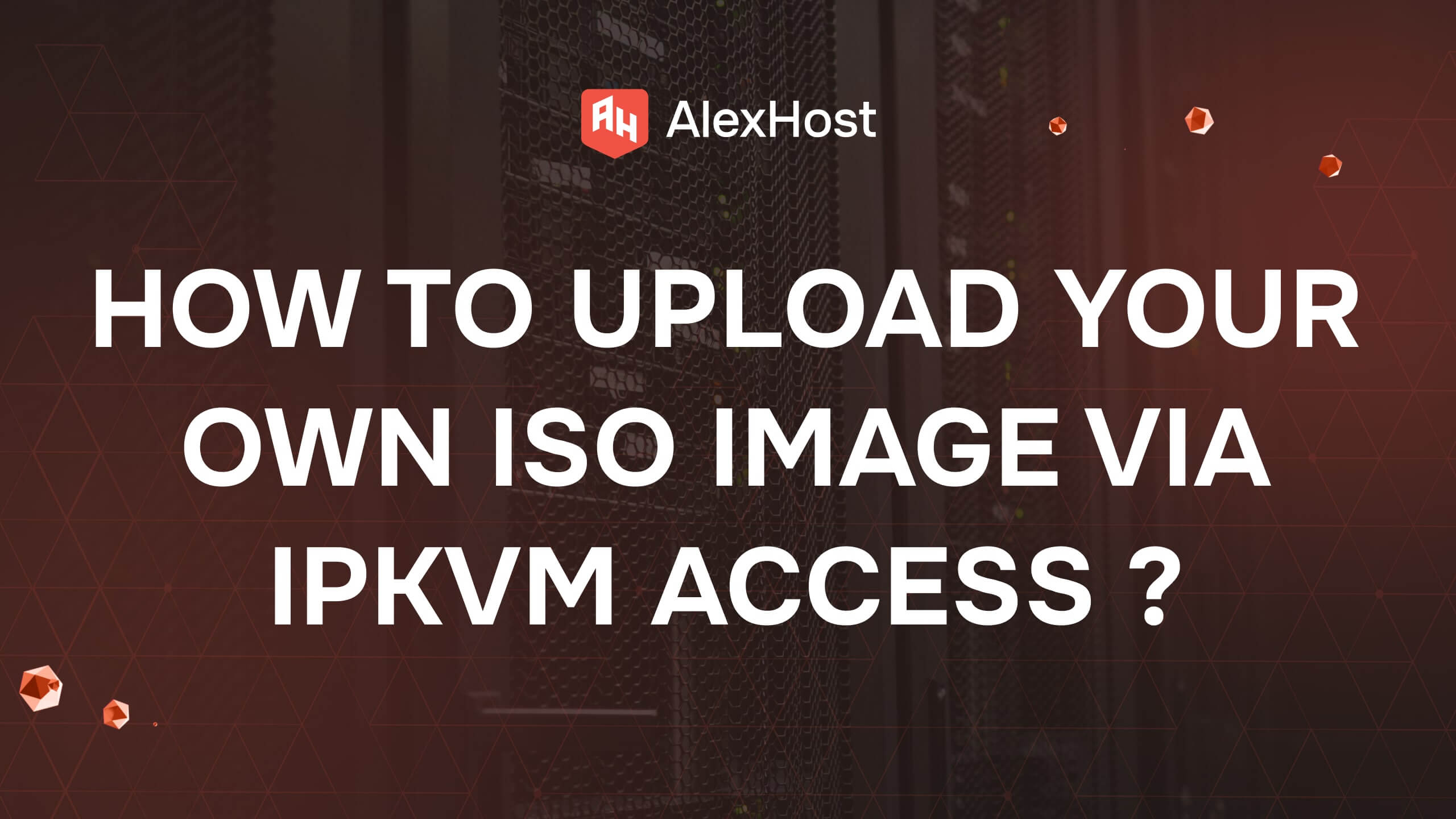Top 10 Basic Linux Commands
Linux is renowned for its versatility and power, making it one of the most popular and widely adopted operating systems among developers, system administrators, and power users across the globe. Its open-source nature and strong community support have contributed to its continuous evolution and improvement, positioning it as a reliable choice for everything from personal computing to enterprise-level infrastructure.
One of the key strengths of Linux lies in its command-line interface (CLI), which provides users with direct access to the system’s core functionality. Unlike graphical interfaces that may abstract certain elements, the CLI allows users to interact with the system in a precise and efficient manner. Through a vast array of commands, users can perform tasks ranging from basic file manipulation and system monitoring to advanced networking, scripting, and automation.
This powerful command-line environment is particularly favored by professionals who seek speed, control, and customization. For example, system administrators use CLI tools to manage servers, configure services, monitor resources, and troubleshoot issues—all without the need for a graphical desktop environment. Developers, on the other hand, rely on it to compile code, manage version control systems like Git, and deploy applications quickly through scripts and containers.
This article aims to introduce some of the most fundamental and practical Linux commands, providing a comprehensive overview that will help both newcomers and experienced users become more proficient with the Linux terminal.
Understanding the Linux Terminal
The Linux terminal, or command line interface (CLI), is a text-based interface that allows users to interact with the operating system by typing commands. Unlike graphical user interfaces (GUIs), which rely on visual elements such as buttons and windows, the terminal requires users to input text commands to execute tasks. This method offers a high level of control and precision, making it an essential tool for many advanced users.
ls
Denotes List. It is usually used to display the contents of the current directory. Example
ls -l – displays a detailed list of files.
CD
Denotes Change Directory. It is usually used to navigate between directories. Example:
cd /home/user – goes to the user directory “user”.
pwd
Denotes Print Working Directory. Its usual use is Displays the full path of the current working directory. Example:
pwd – displays the current path.
cp
Stands for Copy. It is usually used for copying files or directories. Example:
cp file1.txt /path/to/your_destination – copying a file.
mv
Stands for Move. It is usually used to move files or directories. Example:
mv file1.txt /path/to/your_destination – moving a file.
rm
Stands for Remove. Its use is usually for deleting files or directories. Example:
rm your_file1.exe – delete a file.
mkdir
Stands for Make Directory. Its use is usually to create a new directory. Example:
mkdir new_your_directory – creates a new directory.
rmdir
Stands for Remove Directory. Its use is usually to delete a specific directory. Example:
rmdir old_your_directory – removes an empty directory.
grep
Indicates Global Regular Expression Print. Its use is usually to search for specific text in some of your specific files. Example:
grep “pattern” your_file.txt – search for a string with a given pattern.
chmod
Indicates Change Mode. Its application is usually to change file access rights. Example:
chmod test_file.sh – setting permissions to execute the script.
These commands are only a small part of Linux functionality. Learning the command line will help you become more efficient with your system and improve your Linux administration experience.