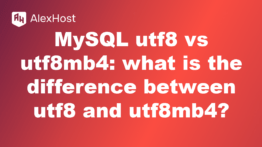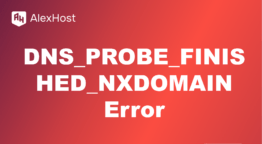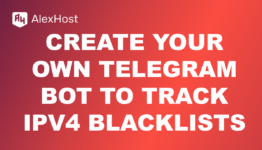robots.txt File for WordPress
The robots.txt file is an essential tool for managing how search engines crawl and index your website. For WordPress sites, a properly configured robots.txt file can help improve SEO by guiding search engine bots to the most important pages. Here’s a guide on how to create and configure a robots.txt file for WordPress.
1. What is a robots.txt File?
The robots.txt file is a simple text file located in the root directory of a website. It instructs search engine bots (like Googlebot) on which pages or directories they should or shouldn’t crawl. A well-configured robots.txt file can enhance a website’s SEO by preventing duplicate content issues and focusing crawl resources on important pages.
2. Why Use a robots.txt File for WordPress?
Using a robots.txt file in WordPress is useful for:
- Blocking Access to Certain Pages: Prevent search engines from indexing pages like admin sections, login pages, and plugin directories.
- Prioritizing Important Pages: Focus search engine crawlers on your main content pages and prevent them from crawling unnecessary areas.
- Improving Crawl Efficiency: For large sites, directing crawlers to specific pages can ensure that search engines index content efficiently.
3. Creating a robots.txt File in WordPress
Method 1: Create a robots.txt File Using WordPress SEO Plugins
If you’re using an SEO plugin like Yoast SEO or All in One SEO Pack, you can easily create and edit a robots.txt file directly from the plugin’s settings.
With Yoast SEO:
- Go to SEO > Tools in the WordPress dashboard.
- Select File Editor.
- You’ll see the option to create or edit the robots.txt file.
With All in One SEO:
- Go to All in One SEO > Tools.
- Select robots.txt Editor to create or modify the file.
Method 2: Manually Create a robots.txt File
If you prefer to create a robots.txt file manually:
- Open a text editor (such as Notepad).
- Add the desired rules to the file (more on that below).
- Save the file as robots.txt.
- Use an FTP client (like FileZilla) or your hosting file manager to upload the file to your website’s root directory (usually public_html).
4. Basic robots.txt File for WordPress
Here’s a sample robots.txt file that covers the essentials for most WordPress sites:
Explanation:
- **User-agent: ***: Applies the rules to all search engine bots.
- Disallow: Blocks access to specific directories (e.g., /wp-admin/).
- Allow: Allows access to the admin-ajax.php file for AJAX requests.
- Sitemap: Provides a link to your XML sitemap to help bots find and crawl all your pages.
5. Customizing Your robots.txt File for SEO
Depending on your needs, you may want to customize the robots.txt file to focus on specific SEO goals.
Blocking Search Engines from Sensitive Directories
To prevent crawlers from indexing specific directories or files, use Disallow rules:
Allowing Crawlers to Access Specific Files
To ensure that certain files (like CSS or JavaScript) are accessible to search engines, use Allow rules:
Setting Rules for Specific Bots
You can set rules for specific bots by specifying their user-agent:
This example prevents only Googlebot from accessing /test-page/.
6. Testing Your robots.txt File
To make sure your robots.txt file works correctly, test it using Google’s Robots Testing Tool:
- Go to Google Search Console.
- Under Crawl, select robots.txt Tester.
- Enter the URL of your robots.txt file and check for errors.
7. Best Practices for robots.txt in WordPress
- Don’t Block CSS and JavaScript Files: Google recommends allowing bots to access CSS and JavaScript files, as they help render pages correctly.
- Use Sitemap Links: Include a link to your sitemap to help search engines find all your content.
- Avoid Blocking Entire Directories Unnecessarily: Be specific in your Disallow rules, as blocking entire directories could hide important content from search engines.
8. Updating and Monitoring Your robots.txt File
As your website evolves, periodically review and update your robots.txt file to ensure it reflects your current SEO strategy. Use Google Search Console to monitor any crawling issues related to your robots rules.
Conclusion
A well-optimized robots.txt file for WordPress helps direct search engine bots to the most valuable content, supporting better SEO and crawl efficiency. Whether managed through a plugin or manually, configuring robots.txt correctly ensures that your WordPress site is indexed effectively by search engines.