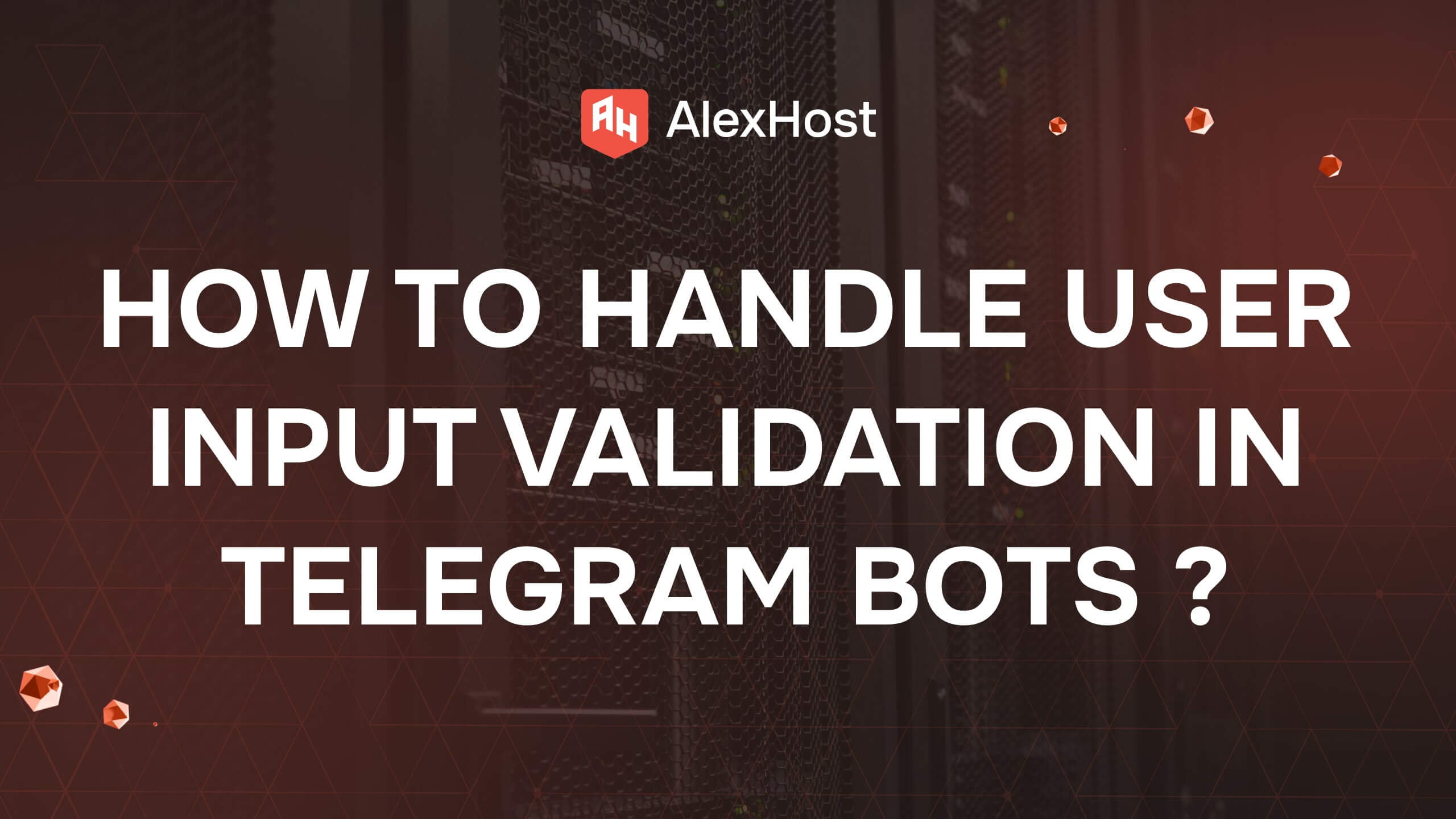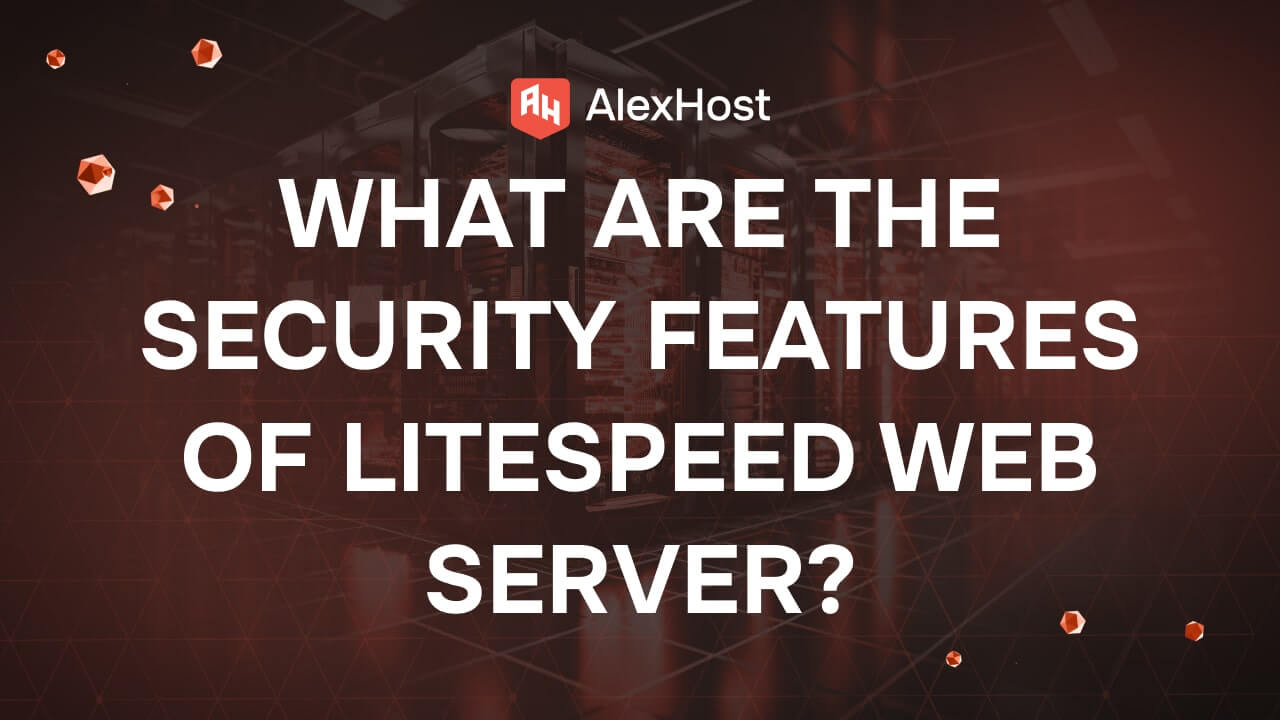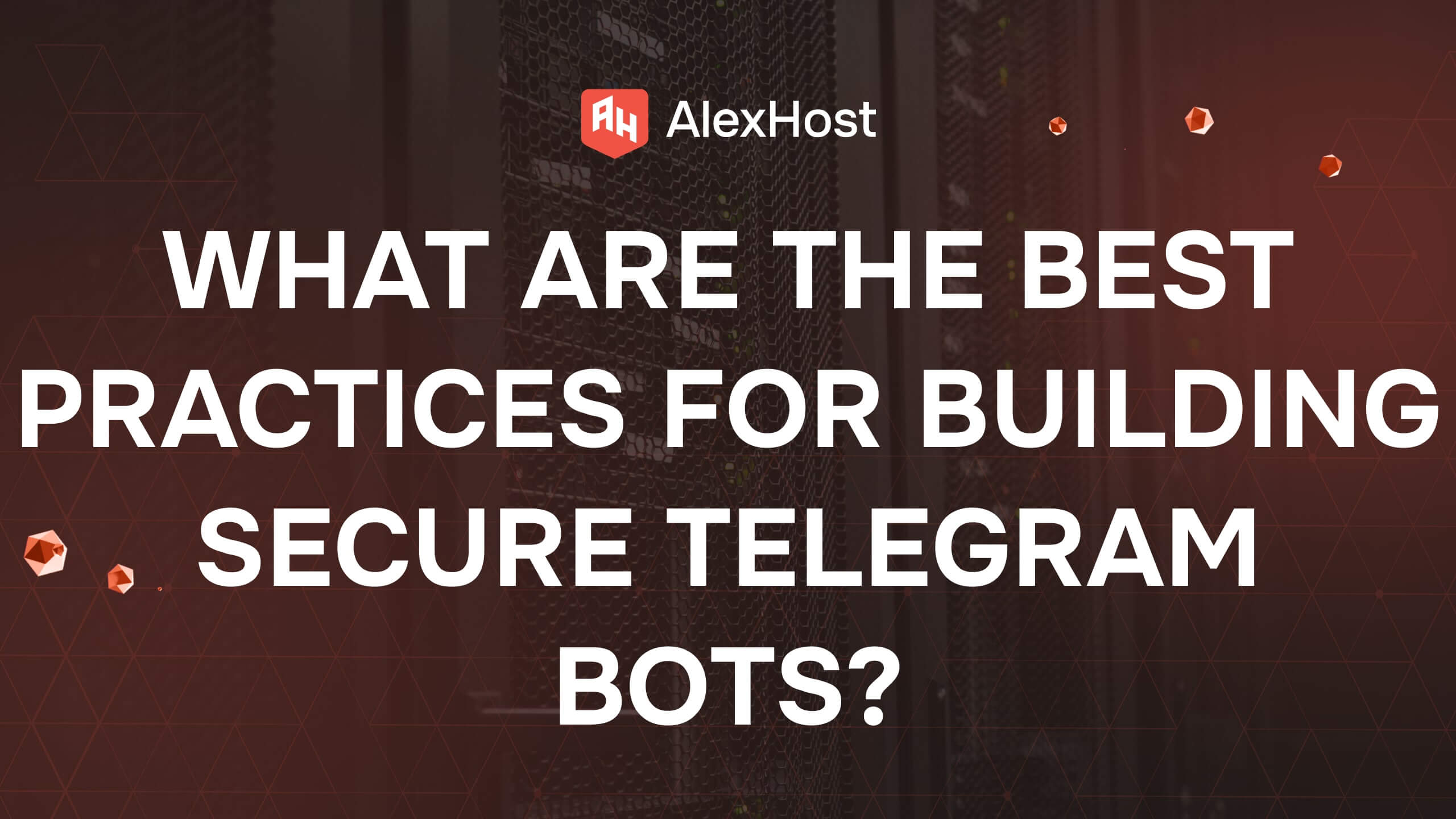How to Manage AutoSSL for Optimal Website Security
Enable AutoSSL on AlexHost VPS: Secure HTTPS with Zero Effort
In 2025, HTTPS is non-negotiable—Google flags non-secure sites, users demand encryption, and SEO rankings depend on it. AutoSSL automates free SSL certificate issuance and renewal, eliminating manual work. On AlexHost’s VPS with cPanel, LiteSpeed, NVMe storage, and DDoS protection, AutoSSL delivers instant HTTPS, blazing-fast delivery, and unbreakable security. This guide shows you how to enable, manage, and troubleshoot AutoSSL for flawless protection.
What is AutoSSL?
AutoSSL is a feature that simplifies the process of obtaining and renewing SSL certificates for your websites. SSL (Secure Sockets Layer) certificates encrypt the data transmitted between your website and its visitors, protecting sensitive information such as passwords, payment details, and personal data. AutoSSL automates the certificate issuance and renewal process, ensuring your website remains secure with minimal effort.
Why Use AutoSSL?
1. Enhanced Security: AutoSSL ensures that your website always has a valid SSL certificate, providing continuous encryption for data transfer. This protects your website from data breaches and builds trust with visitors.
2. Improved SEO: Search engines like Google give preference to websites that use HTTPS. AutoSSL helps you maintain HTTPS for your site, potentially improving your search engine ranking.
3. Time-Saving: Managing SSL certificates manually can be time-consuming. AutoSSL automates this process, saving you time and reducing the risk of your certificate expiring unexpectedly.
How to Enable AutoSSL
Enabling AutoSSL is typically straightforward and can be done through your hosting provider’s control panel, such as cPanel or Plesk. Here’s a step-by-step guide for cPanel users:
- Log in to cPanel: Access your hosting account and log into your cPanel dashboard.
- Navigate to SSL/TLS Status: Look for the “SSL/TLS Status” option under the “Security” section.
- Select Domains: You will see a list of domains associated with your hosting account. Select the domains you want AutoSSL to manage.
- Run AutoSSL: Click on the “Run AutoSSL” button to start the process. cPanel will automatically issue SSL certificates for the selected domains.
Once enabled, AutoSSL will automatically attempt to renew your certificates before they expire, keeping your site secure without needing constant supervision.
Managing AutoSSL Certificates
While AutoSSL is designed to be a “set-it-and-forget-it” solution, there are a few key management tasks you should be aware of:
1. Monitor Certificate Status
Regularly check the status of your certificates to ensure they are active and valid. This can help you catch any issues, such as failed renewals or domain verification problems, before they impact your website.
2. Configure Notification Settings
Most hosting platforms allow you to configure email notifications for AutoSSL events. This ensures that you are alerted if there is an issue with a certificate renewal or if manual intervention is required.
3. Exclude Specific Domains
In some cases, you may not want AutoSSL to manage certain subdomains (e.g., development or staging sites). You can exclude these domains from AutoSSL coverage through your control panel, ensuring that only the necessary domains are secured.
Troubleshooting Common AutoSSL Issues
1. Domain Validation Errors
AutoSSL requires domain validation to issue certificates. If your domain’s DNS settings are not configured correctly or if the domain is unreachable, the validation process may fail. Ensure that your domain’s DNS records are properly set up and that the domain is accessible.
2. Mixed Content Warnings
After enabling AutoSSL, you might encounter “mixed content” warnings. This happens when some of your website’s resources (e.g., images, scripts) are still served over HTTP instead of HTTPS. Update these resources to use HTTPS URLs to resolve the issue.
3. Renewal Failures
Occasionally, AutoSSL may fail to renew a certificate. Common reasons include DNS changes or changes to your domain configuration. If this occurs, you may need to manually run AutoSSL from the control panel or contact your hosting provider for assistance.
Best Practices for Managing AutoSSL
1. Use a Trusted Hosting Provider
Ensure that your hosting provider supports AutoSSL and uses a trusted Certificate Authority (CA) like Let’s Encrypt or Sectigo. This will ensure the reliability of the certificates issued to your domains.
2. Regularly Update DNS Records
Keep your DNS records up to date, especially if you change hosting providers or make changes to your domain. Accurate DNS settings are essential for successful certificate issuance and renewal.
3. Keep Your Control Panel Software Updated
Ensure that your cPanel, Plesk, or any other control panel software is up to date. Updates often include security enhancements and compatibility improvements for AutoSSL.
Conclusion: Lock Down Your Site with AutoSSL on AlexHost VPS
AutoSSL delivers free, automatic HTTPS—zero renewals, zero downtime. On AlexHost’s VPS, pair it with LiteSpeed for speed, NVMe for performance, and DDoS protection for safety. Enable AutoSSL today and keep your site trusted, ranked, and secure!