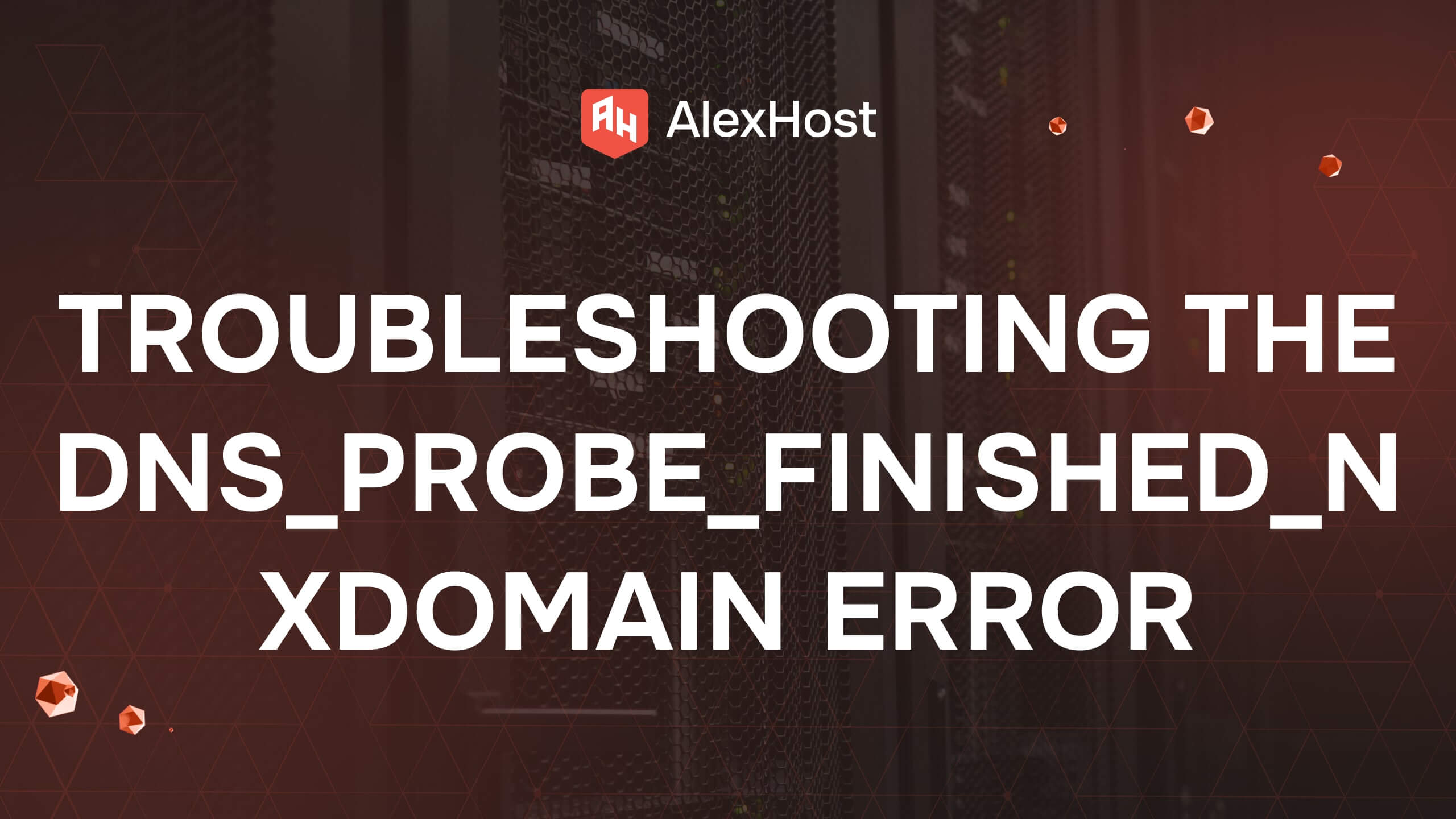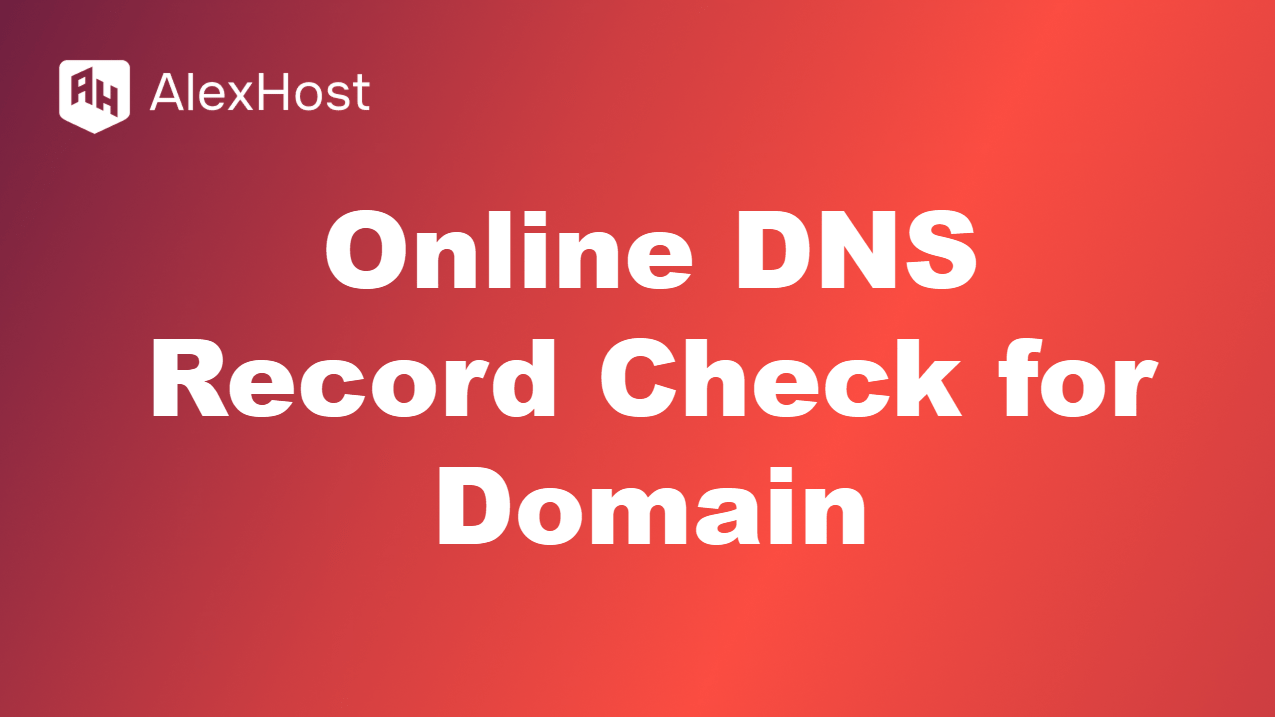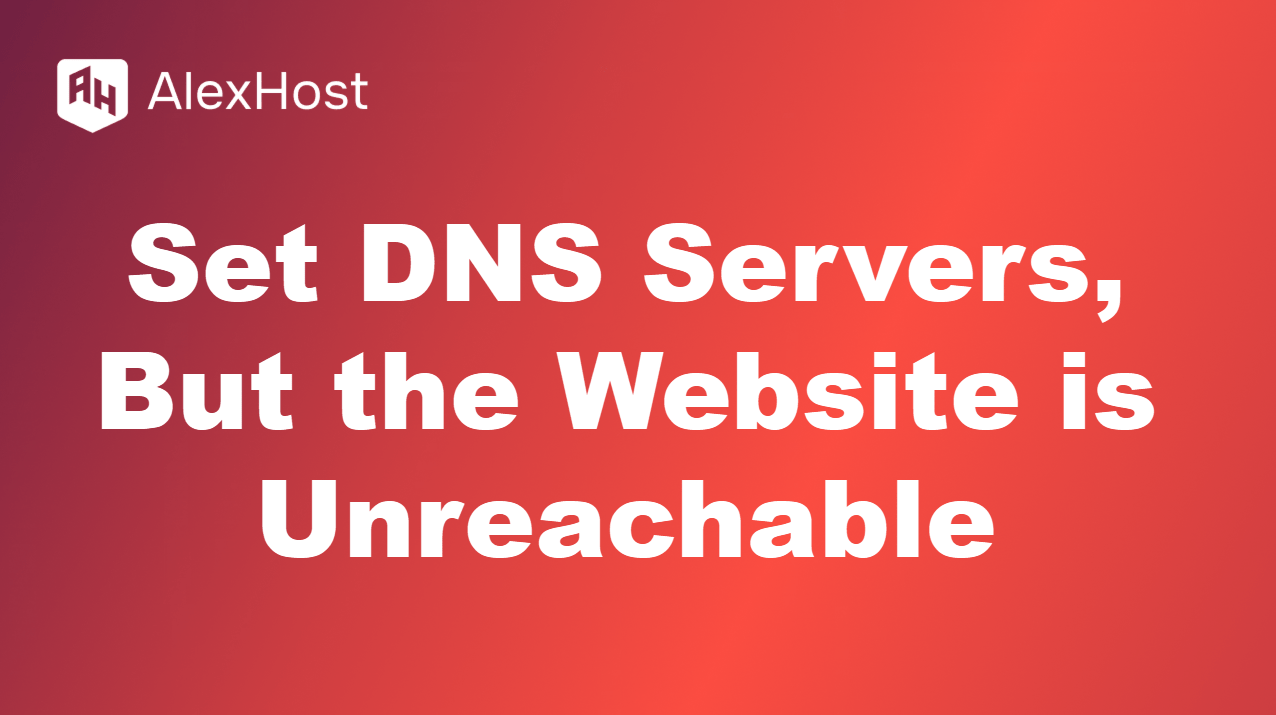Dynamic DNS
The Domain Name System (DNS) is the system that translates human-readable domain names (like example.com) into IP addresses, allowing us to access websites and services on the internet. Traditional DNS works well when devices have a static IP address, but what happens when the IP address changes frequently? This is where Dynamic DNS (DDNS) comes into play.
Dynamic DNS allows you to associate a domain name with a dynamic, frequently changing IP address. This is especially useful for home networks, small businesses, or any situation where the ISP assigns dynamic (non-static) IP addresses. In this article, we’ll explore how DDNS works, its use cases, and how you can set it up.
What is Dynamic DNS?
Dynamic DNS (DDNS) is a service that automatically updates the IP address associated with a domain name whenever the IP address changes. Typically, this service is used with residential or small business internet connections, where Internet Service Providers (ISPs) assign dynamic IP addresses that change periodically. Instead of having to manually update DNS records every time the IP changes, DDNS automates this process.
With DDNS, you can always reach your home network, server, or device using a consistent domain name, regardless of how often your IP address changes.
Why Use Dynamic DNS?
Dynamic DNS is useful in several scenarios, especially for users and businesses who need reliable access to their devices or services despite having a dynamic IP address. Some common use cases include:
- Remote Access to Home Networks: With DDNS, you can remotely access your home network, including security cameras, file servers, or other services, using a domain name instead of remembering changing IP addresses.
- Hosting Servers at Home: If you run a website, FTP server, or game server from a home network, DDNS ensures that users can always reach your server using the same domain name, even if your IP address changes.
- VPN Setup: For users setting up a VPN server at home or at a small business, DDNS allows you to connect to your VPN using a domain name rather than a potentially changing IP address.
- IoT Devices: Internet of Things (IoT) devices that require remote access can benefit from DDNS, providing continuous connection through a stable domain name.
- Small Business Networking: Small businesses that don’t want to invest in expensive static IP addresses can use DDNS to make services available remotely without IP configuration hassles.
How Dynamic DNS Works
Here’s how Dynamic DNS typically functions:
- Dynamic IP Assignment: Your ISP assigns your router or device a dynamic IP address, which can change periodically. The frequency of these changes depends on the ISP.
- DDNS Client or Router: You install a DDNS client on your network device (or use built-in router functionality) that monitors your external IP address. Many modern routers come with built-in support for DDNS services.
- Automatic IP Update: When the DDNS client detects that your external IP has changed, it sends an update request to the DDNS provider. This update ensures that the DDNS provider’s DNS records always point to the correct, current IP address associated with your domain name.
- Constant Domain Access: When someone tries to connect to your domain name (e.g., myhome.dyndns.org), the DDNS provider routes them to your current IP address, allowing uninterrupted access even after an IP change.
Dynamic DNS vs Static IP
Dynamic DNS offers a cost-effective solution to the limitations of dynamic IP addresses, but how does it compare to static IP addresses?
- Static IP: A static IP address remains the same and is assigned permanently by your ISP. This is typically a paid service and is often used by businesses that need a stable, fixed IP address for hosting servers or accessing devices remotely.
- Dynamic IP: A dynamic IP address changes periodically, which is common with most residential internet services. This is typically the default setup for home internet users.
DDNS bridges the gap for users who do not want to pay for a static IP address but still want to access their home network or services reliably. It offers the benefits of static IP functionality (easy remote access) without the cost.