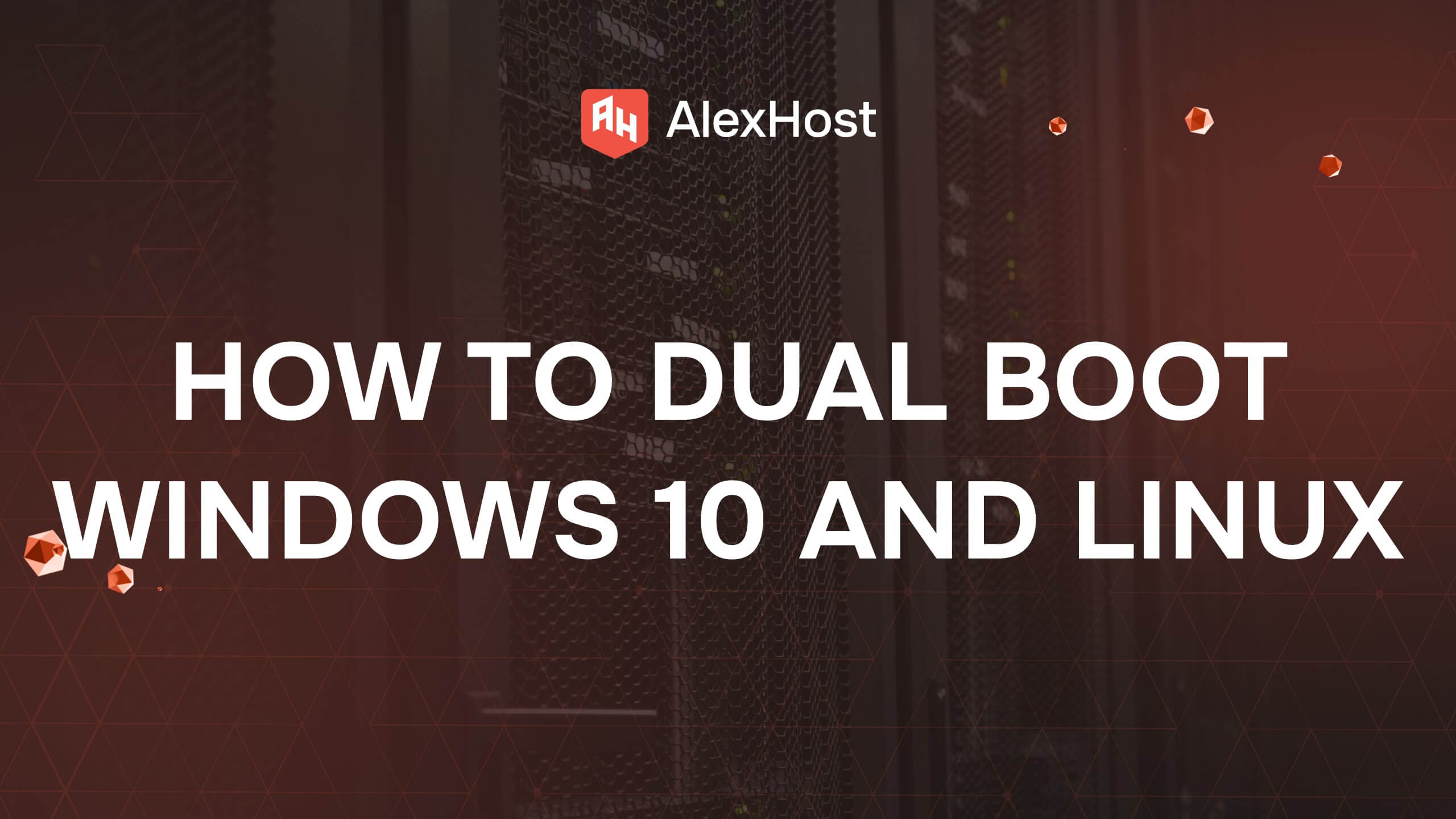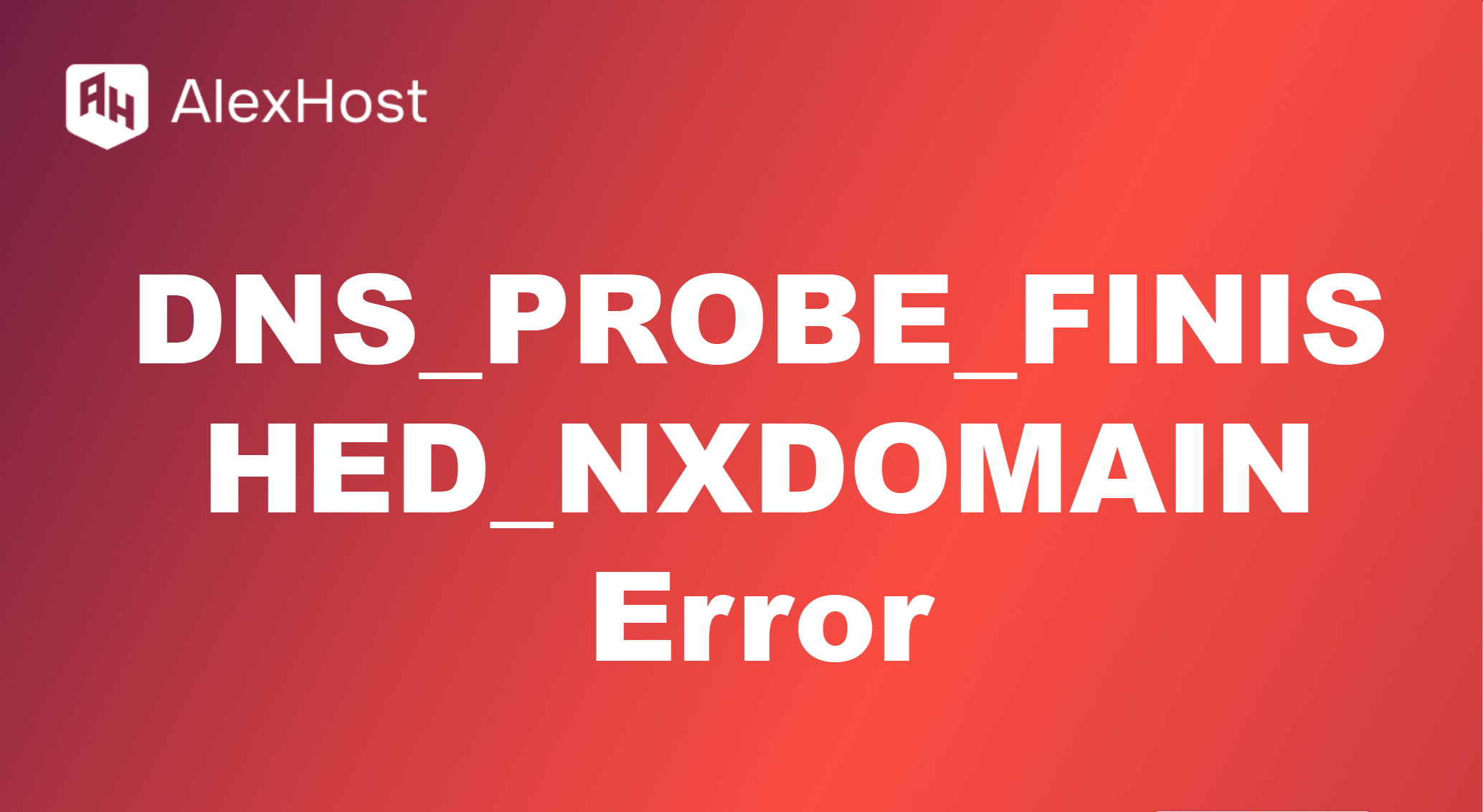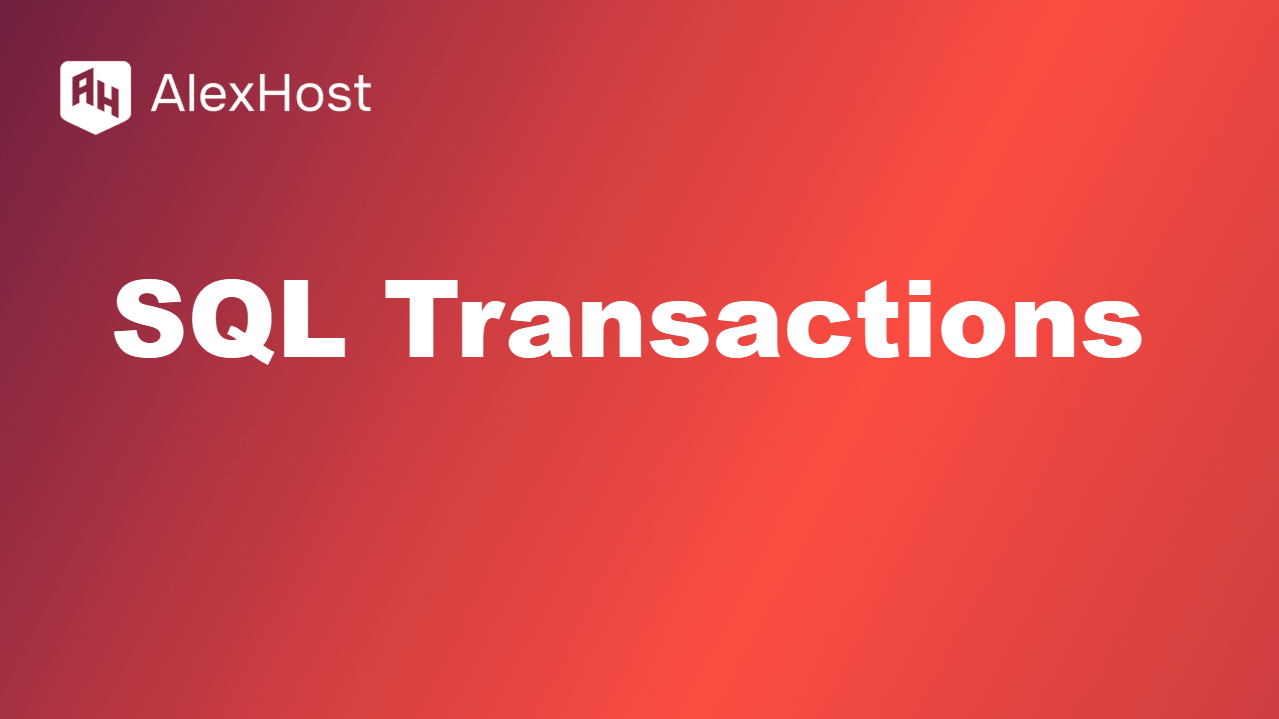Debian Repositories
Debian repositories are collections of software packages that are available for installation on Debian-based systems. These repositories contain precompiled software, libraries, and tools that can be installed using a package manager such as apt or apt-get. Understanding how to configure and manage repositories is crucial for anyone using Debian or Debian-based distributions like Ubuntu, as it ensures that you have access to the latest software updates and security patches.
In this article, we will cover what Debian repositories are, how they work, and how to manage them effectively to keep your system up-to-date.
What are Debian Repositories?
A repository in the context of Debian is a server or a collection of servers that store various software packages. Each repository is categorized based on the type of software it contains, and they are typically divided into the following components:
- Main: This repository contains free software that adheres to the Debian Free Software Guidelines (DFSG). All packages in this repository are open-source and fully supported by the Debian team.
- Contrib: This repository includes free software that depends on non-free software for building or execution, such as proprietary drivers or plugins.
- Non-free: As the name suggests, this repository contains non-free software, which may have restrictions on its distribution, use, or modification.
In addition to these main categories, repositories are also organized by release types:
- Stable: Contains packages that have been thoroughly tested and are considered stable.
- Testing: Contains packages that are being tested before being included in the stable release.
- Unstable (Sid): Contains the latest development packages, which may not yet be fully stable.
Configuring Repositories in Debian
Repositories in Debian are configured in the sources.list file, which is located at /etc/apt/sources.list. This file contains URLs that point to the repositories that the package manager will pull software from.
Step 1: Edit the sources.list File
To add or modify repositories, you need to edit the sources.list file. Use a text editor such as nano to open the file:
sudo nano /etc/apt/sources.listStep 2: Add or Modify Repository Entries
A typical repository entry looks like this:
deb http://deb.debian.org/debian/ stable main contrib non-free- deb: Specifies that this is a binary package repository.
- http://deb.debian.org/debian/: The URL of the repository server.
- stable: The distribution (in this case, the stable version).
- main contrib non-free: The sections of the repository to include.
You can add additional repositories or modify the existing ones by adding lines to this file. For example, to add the testing repository, you would add:
deb http://deb.debian.org/debian/ testing main contrib non-freeStep 3: Save the File
After making changes, save and exit the editor by pressing Ctrl+O to write the changes, followed by Ctrl+X to exit.
Step 4: Update the Package List
Once you have configured the repositories, you need to update the package list to ensure that apt is aware of the new or modified repositories:
sudo apt updateThis command will fetch the latest package lists from all configured repositories, making new software available for installation.
Adding Third-Party Repositories
In addition to official Debian repositories, you may want to add third-party repositories to install software that is not available in the default repositories. Many third-party developers provide their own repositories for easier installation of their software.
Step 1: Add the GPG Key
Most third-party repositories require a GPG key to verify the authenticity of the packages. For example, to add the repository for a package called “example-software,” the command might look like this:
wget -qO - https://example.com/key.gpg | sudo apt-key add -Step 2: Add the Repository URL
Next, add the repository URL to your sources.list:
sudo nano /etc/apt/sources.listAdd the repository URL:
deb http://example.com/debian/ stable mainStep 3: Update and Install
After adding the new repository, update the package list and install the software:
sudo apt update sudo apt install example-softwareRemoving or Disabling Repositories
If you no longer need a specific repository or want to disable it, you can simply comment it out in the sources.list file.
- Open the file:
sudo nano /etc/apt/sources.list - Comment out the repository by adding a # at the beginning of the line:
#deb http://deb.debian.org/debian/ testing main contrib non-free - Save and exit, then update the package list:
sudo apt update
Best Practices for Managing Repositories
- Use Official Repositories: Always prioritize official Debian repositories for security and stability. Third-party repositories should only be added when absolutely necessary.
- Avoid Mixing Stable and Unstable Repositories: Mixing packages from stable and unstable releases can cause compatibility issues. If you need newer software, consider upgrading the entire system to the testing or unstable branch.
- Regularly Update Packages: Ensure that your system is always up-to-date by running apt update and apt upgrade regularly. This helps to apply security patches and receive the latest features.
- Backup the sources.list File: Before making major changes, create a backup of your sources.list file to avoid potential issues:
sudo cp /etc/apt/sources.list /etc/apt/sources.list.bak
Conclusion
Debian repositories are the backbone of package management in Debian-based systems. By understanding how to configure and manage repositories, you ensure that your system has access to the latest software, security patches, and updates. Always be cautious when adding third-party repositories and keep your system updated to maintain security and stability.