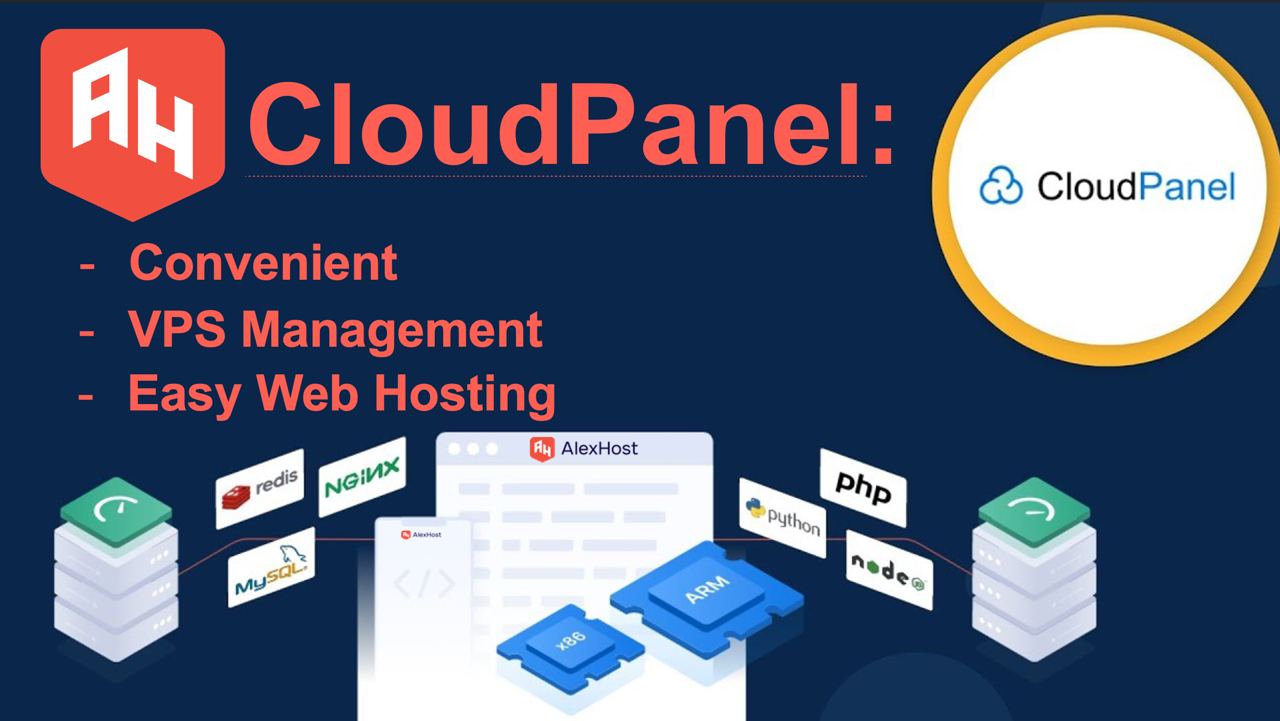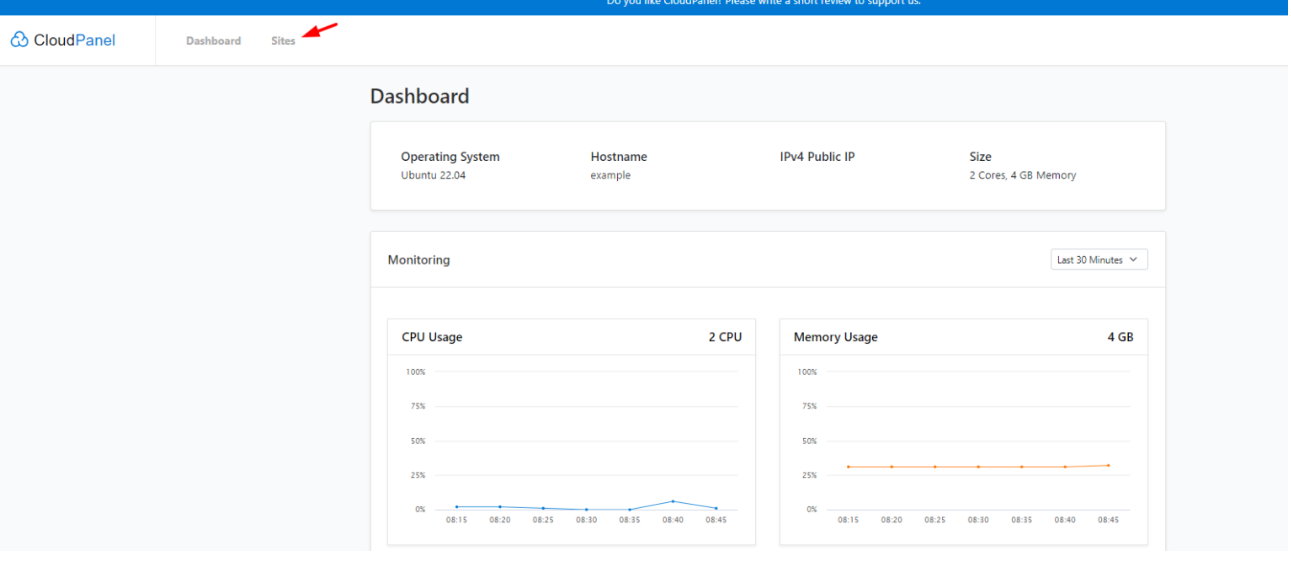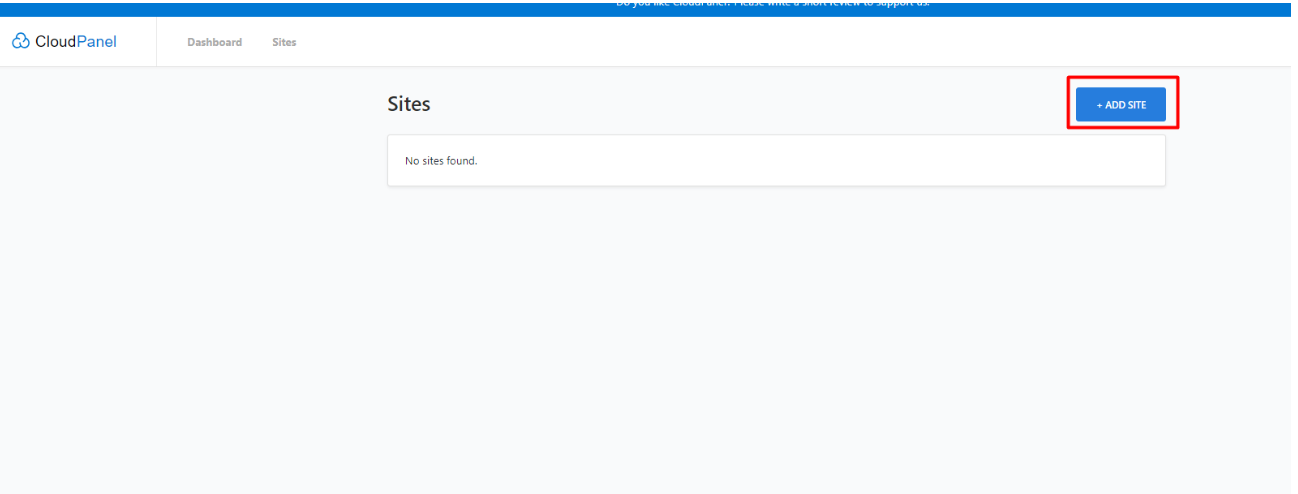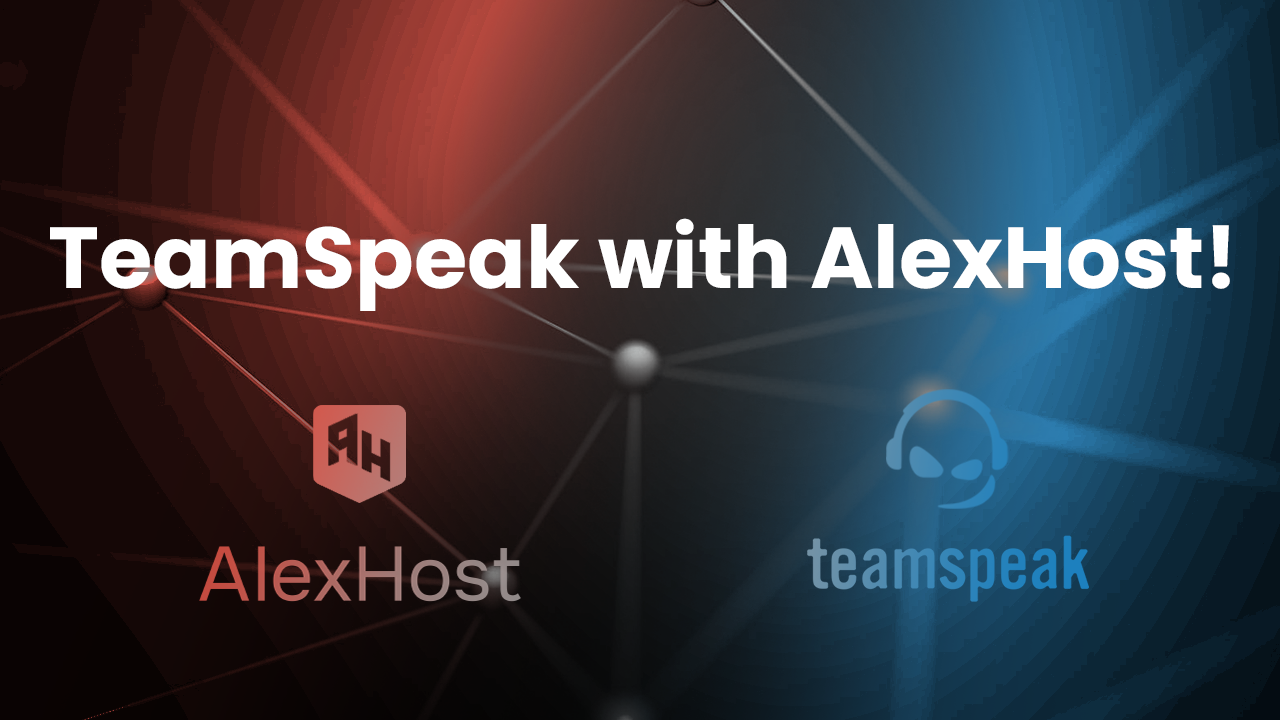CloudPanel: Convenient & Easy Control Panel
Today we are witnessing the rapid development of digital technologies, which directly affects the increase in the online environment of businesses and personal projects. The importance of reliable and efficient web hosting becomes undeniable, and here it comes to the rescue – a very convenient and easy-to-install control panel. In this article, we’ll take a look at what CloudPanel is, what it does, what its benefits are, and how it can be successfully deployed on Ubuntu and Debian platforms.
What is the CloudPanel
CloudPanel is a web hosting control panel specially designed to make it easy to manage websites, applications and servers in a cloud environment. This is a comprehensive solution that combines server, database, domain administration functions, and also provides monitoring and security tools.
This panel offers a wide range of functionality and also customization options such as RAM usage, vCPU, error log visualization, and more.
Functionality of CloudPanel
CloudPanel includes a certain list of functionality, such as: adding a domain name, a security section where you can add ufw rules, a remote backup section, adding users, and more.
Domain and Site Management
Users can manage their domains, add new websites, configure SSL certificate settings to ensure a secure connection, and view traffic statistics. To add a site, you need to go to your dashboard and select the Sites menu
Then click “Add new site”
Next, you will be offered a choice of several options. You will be able to navigate depending on your goals, objectives and skills for a particular site. CloudPanel can offers the following:
– Create a WordPress site;
– Create a PHP site;
– Create a Node.js site;
– Create a Static HTML site;
– Create a Python site;
– Create a Reverse Proxy.
Adding user
Creating a user can really make it easier for you to control and manage the CloudPanel. This is because the created users will have separate login details and admin interface, you just need to provide the users with their user information so they can take the lead in management. After successfully logging in, you click “Admin Area” in the control panel interface to create a new user.
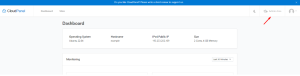
Then click “Add user”
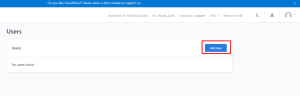
Fill in all required fields and then create a user
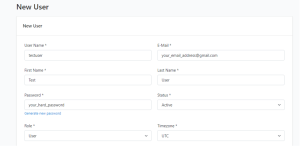
CloudPanel Security
This section allows you to define security for yourself and configure firewall rules. You can find this in the “Admin area” then select “Security” and click “Add Rule”.
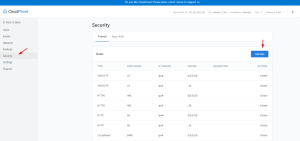
Basic authentication in front of CloudPanel adds an extra layer of security, especially if you can’t close/whitelist port 8443 (CloudPanel). An important feature of the panel is the quick and easy port configuration. You have the option to open port 22 (SSH) and 8443 (CloudPanel) to your IP addresses only. If you don’t have a static IP, consider a VPN solution like OpenVPN. There is also a Basic Auth section where you can provide your users with a second level of security in case the user uses a weak password or the password is stolen. More details you can find here.
CloudPanel Remote Backup
You can find this in the “Admin area” then select “Backup” section.
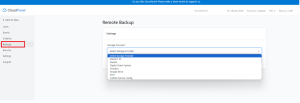
CloudPanel’s official website says that with offsite backup, also known as offsite backup, you can store copies of your sites on services like Amazon S3, Wasabi, Digital Ocean Spaces, Dropbox, Google Drive, SFTP, or any other storage provider supported by Rclone. This is really a big advantage, especially that you will be able to synchronize it with other services, it is extremely important that the process is fast and is described in great detail here.
CloudPanel Istance
The “Instance” section in the CloudPanel is part of the control panel that provides the ability to create, configure and manage virtual servers (instances) in the cloud environment. This section is one of the central aspects of CloudPanel, allowing users to easily manage virtual machines for various purposes such as hosting websites, applications, databases, and other resources. The following screenshot shows in detail what this section looks like. You will be able to view the statuses for each of your available services and also view the status of the resources. This section provides information about the status and loading of resources of its instances, such as CPU load, memory and disk space usage, as well as those services shown here.
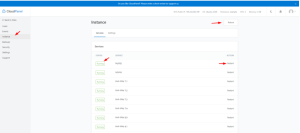
Benefits of Using CloudPanel
By using this Control Panel on your server, you have a number of advantages that should be noted:
- Support and Updates. CloudPanel provides support and updates to help keep your system up-to-date and secure;
- Ease of use. CloudPanel provides an intuitive interface that makes managing virtual servers and resources more convenient and simple. Users can easily create, configure, and manage their instances without the need for deep system administration knowledge;
- Monitoring and Reporting: The ability to view performance metrics, resource status and attendance statistics in one pane provides more informed decision making;
- Resource Management: CloudPanel provides flexible resource scaling options, allowing users to easily manage the processing power, memory, and storage space of their servers based on their needs.
More information about installing this control panel can be found here.