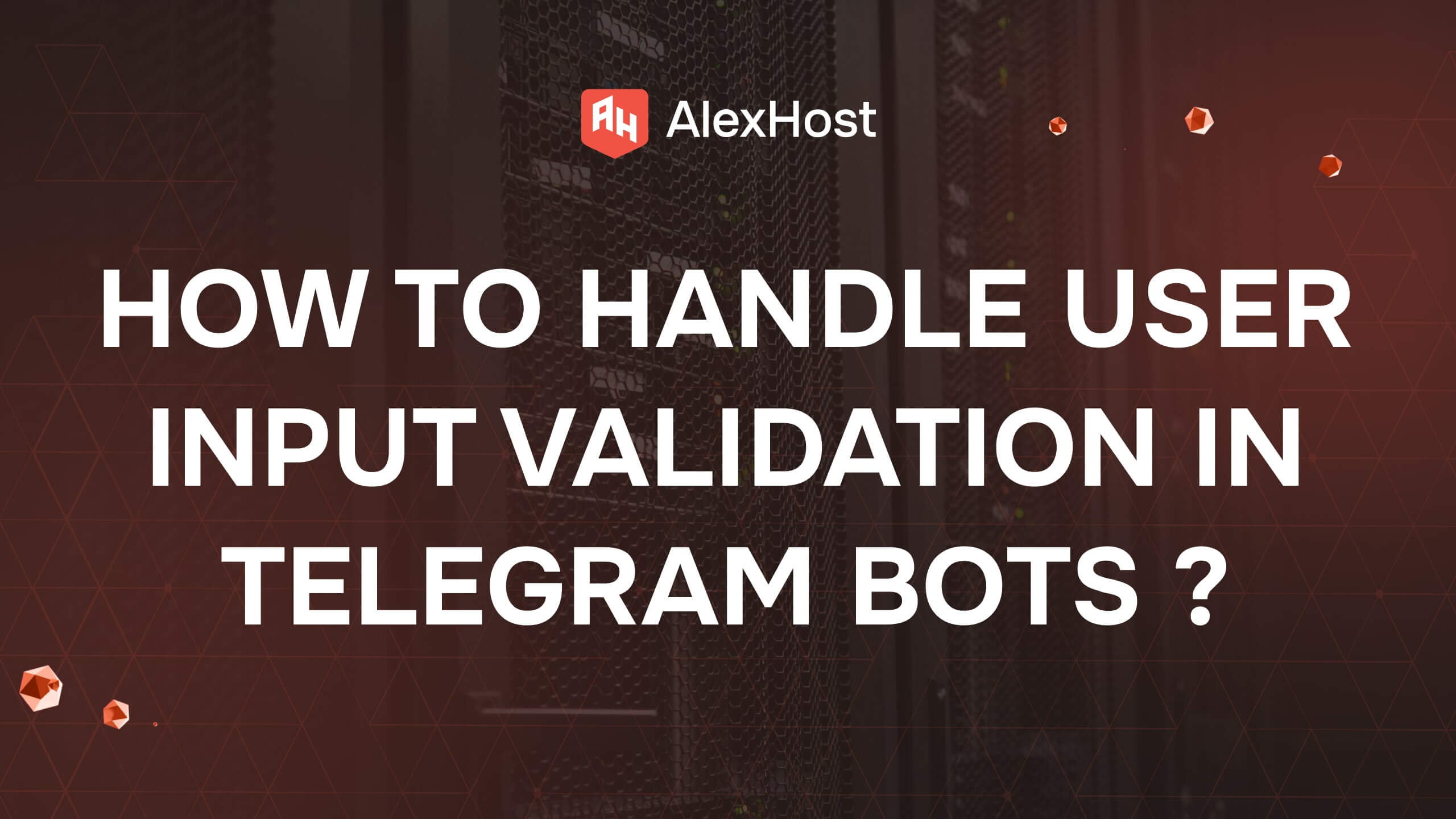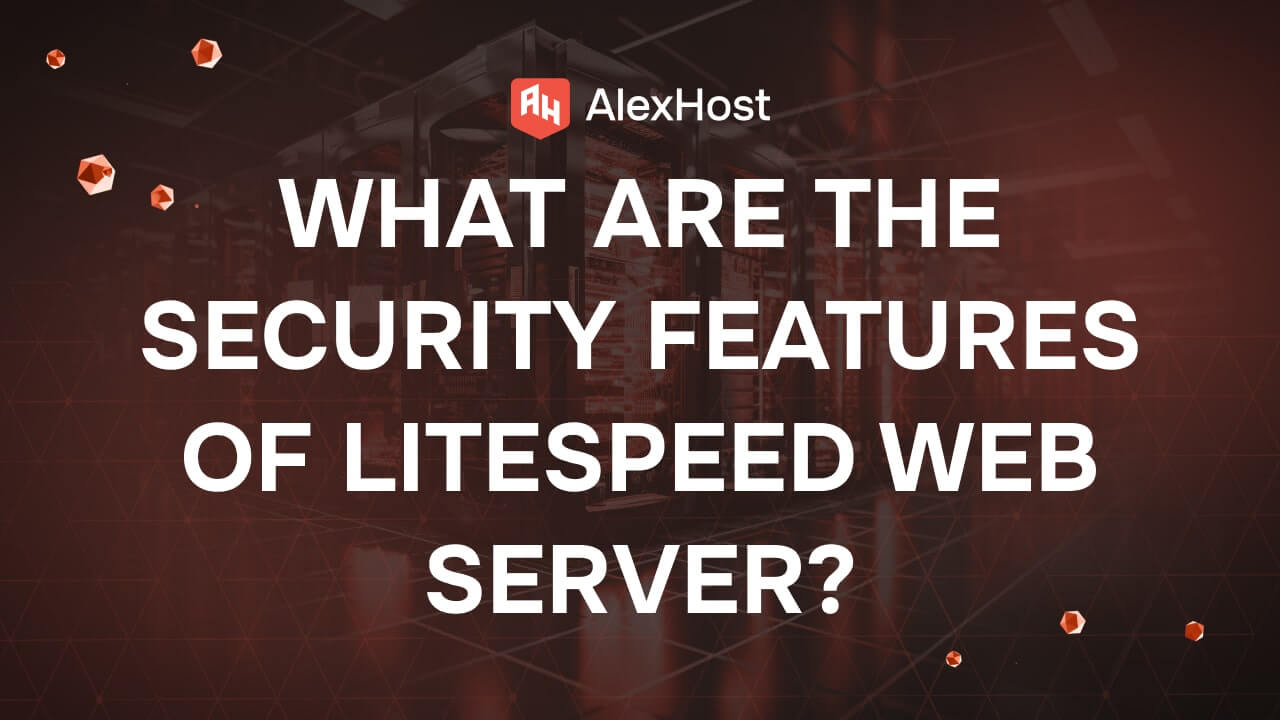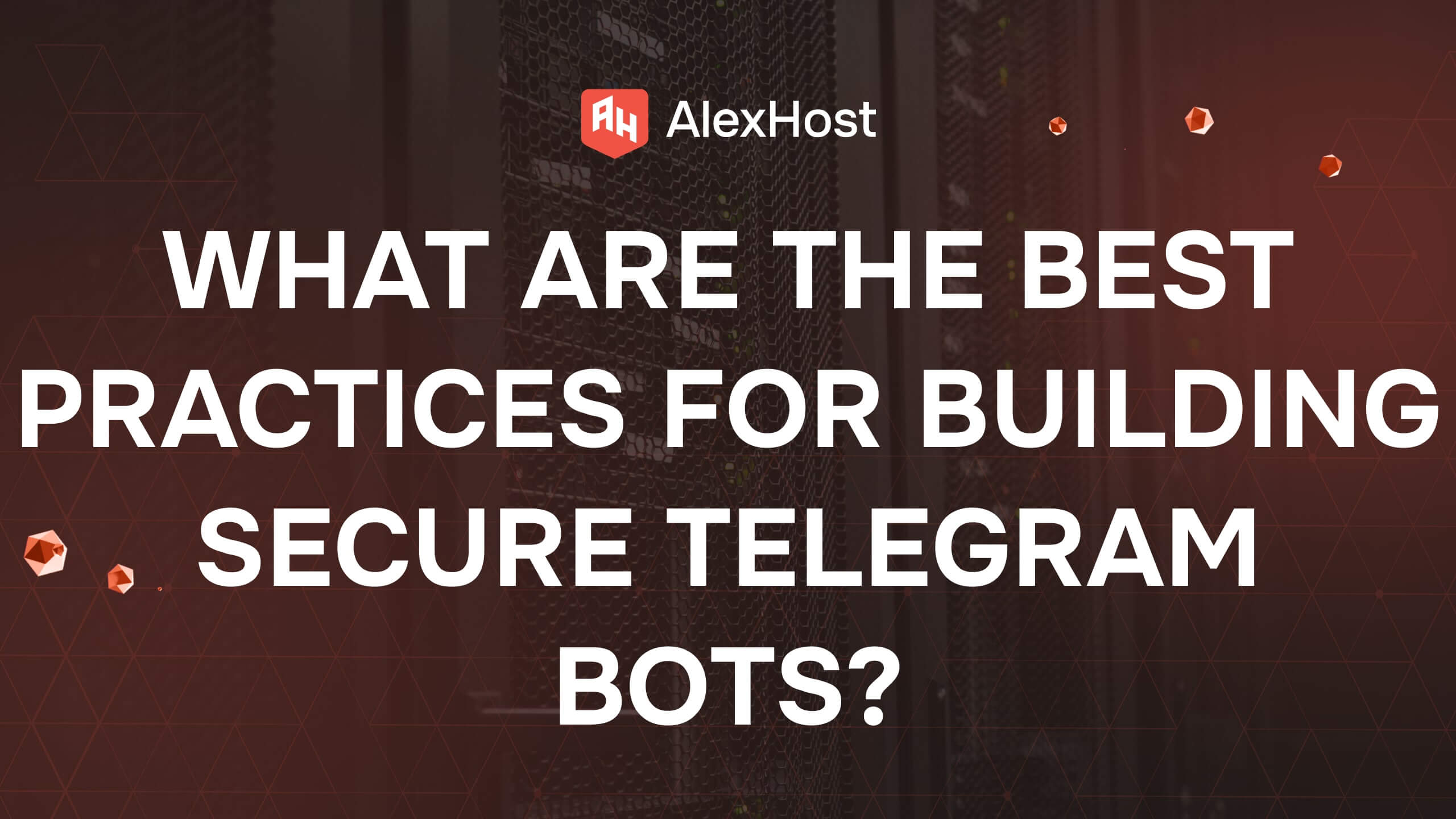Understanding SSH Access: A Guide to Secure Remote Server Management
SSH (Secure Shell) access is an essential tool for managing and administering remote servers securely. It allows users to connect to servers over a secure network, ensuring data confidentiality and integrity. In this article, we’ll explore what SSH access is, how it works, and how you can use it to manage your servers effectively.
What is SSH Access?
SSH, or Secure Shell, is a network protocol that enables secure communication between two networked devices. It is commonly used for accessing and managing remote servers, providing a secure way to log in, transfer files, and execute commands on a server over a network. Unlike other remote access protocols like FTP or Telnet, SSH encrypts all data exchanged between the client and server, making it the preferred choice for secure server management.
Why Use SSH Access?
1. Security: SSH uses strong encryption techniques to protect data transmitted over the network. It uses public-key cryptography, making it significantly more secure than older protocols like Telnet or FTP, which transmit data in plain text.
2. Remote Server Management: SSH is ideal for system administrators who need to manage servers remotely. It allows you to execute commands, update software, manage files, and monitor server performance, all from a remote location.
3. File Transfers: SSH also supports secure file transfer protocols like SFTP (SSH File Transfer Protocol) and SCP (Secure Copy Protocol). This enables users to upload and download files securely between their local machine and remote servers.
How Does SSH Work?
SSH uses a client-server architecture, where an SSH client connects to an SSH server. When you initiate an SSH connection, the following process occurs:
- Authentication: The SSH client and server exchange cryptographic keys for authentication. This can be done using a username and password, but a more secure method involves using SSH key pairs (public and private keys).
- Encryption: After successful authentication, SSH establishes an encrypted connection using symmetric encryption, ensuring that all data exchanged between the client and server remains confidential.
- Secure Data Transmission: Once the secure connection is established, you can execute commands, transfer files, and interact with the server securely. The data transmitted between your device and the server is encrypted, protecting it from eavesdropping.
Setting Up SSH Access
Setting up SSH access requires configuring both the SSH client (usually on your local machine) and the SSH server (on the remote server you want to access). Here’s a step-by-step guide for common use cases:
1. Generating SSH Key Pairs
SSH key pairs are a more secure alternative to using passwords for authentication. Here’s how to generate SSH keys on a Unix-based system (like Linux or macOS):
ssh-keygen -t rsa -b 4096 -C "your_email@example.com"
- -t rsa: Specifies the type of key to create (RSA).
- –b 4096: Specifies the key length (4096 bits).
- -C “your_email@example.com”: Adds a comment to the key, typically your email address.
After running this command, you’ll be prompted to save the keys in a specified location (default is ~/.ssh/id_rsa).
2. Adding Your Public Key to the Server
To enable SSH access to your server, you need to copy your public key to the server:
ssh-copy-id user@your_server_ip
This command will add your public key to the ~/.ssh/authorized_keys file on the server, allowing you to log in without needing a password.
3. Connecting to the Server Using SSH
Once your public key is added to the server, you can connect using the following command:
ssh user@your_server_ip
Replace user with your username on the server and your_server_ip with the IP address of your server.
Managing SSH Access
Managing SSH access involves maintaining secure access controls and configurations to ensure the integrity of your remote connections. Here are some best practices:
1. Disable Password Authentication: Once you have set up SSH key-based authentication, disable password-based authentication in the SSH server configuration (/etc/ssh/sshd_config) to prevent brute-force attacks.
PasswordAuthentication no
2. Use a Non-Default Port: By default, SSH runs on port 22. Changing the SSH port to a non-standard port can help reduce the number of automated attacks on your server.
3. Enable SSH Key Passphrases: When generating SSH keys, use a passphrase to add an extra layer of security. Even if someone gains access to your private key, they will need the passphrase to use it.
4. Regularly Update SSH Software: Keep your SSH client and server software up to date to ensure you are protected against known vulnerabilities.
Using SSH for Secure File Transfers
SSH isn’t just for command-line access—it also enables secure file transfers. Here are two common methods for transferring files over SSH:
1. SCP (Secure Copy Protocol): Use scp to copy files between your local machine and a remote server:
scp local_file user@your_server_ip:/remote/directory
2. SFTP (SSH File Transfer Protocol): SFTP provides a more interactive way to transfer files, similar to FTP but over a secure connection:
sftp user@your_server_ip
You can use SFTP commands like put to upload files and get to download files from the server.
Troubleshooting Common SSH Issues
1. Connection Refused: This can occur if the SSH server is not running or if the server’s firewall is blocking the connection. Check the server’s firewall settings and ensure the SSH service is active.
2. Permission Denied: This error often results from incorrect permissions on the ~/.ssh directory or the authorized_keys file. Ensure that the directory has 700 permissions and the authorized_keys file has 600 permissions:
chmod 700 ~/.ssh
chmod 600 ~/.ssh/authorized_keys
3. SSH Timeout: If your SSH connection keeps timing out, you can adjust the ClientAliveInterval setting in the SSH server configuration to keep the connection alive.
Conclusion
SSH access is an indispensable tool for anyone managing servers, providing a secure and efficient way to interact with remote systems. By setting up SSH keys, following security best practices, and using SSH for file transfers, you can manage your servers safely and with greater ease. With SSH, you gain the flexibility to administer servers from anywhere while maintaining robust security for your connections.