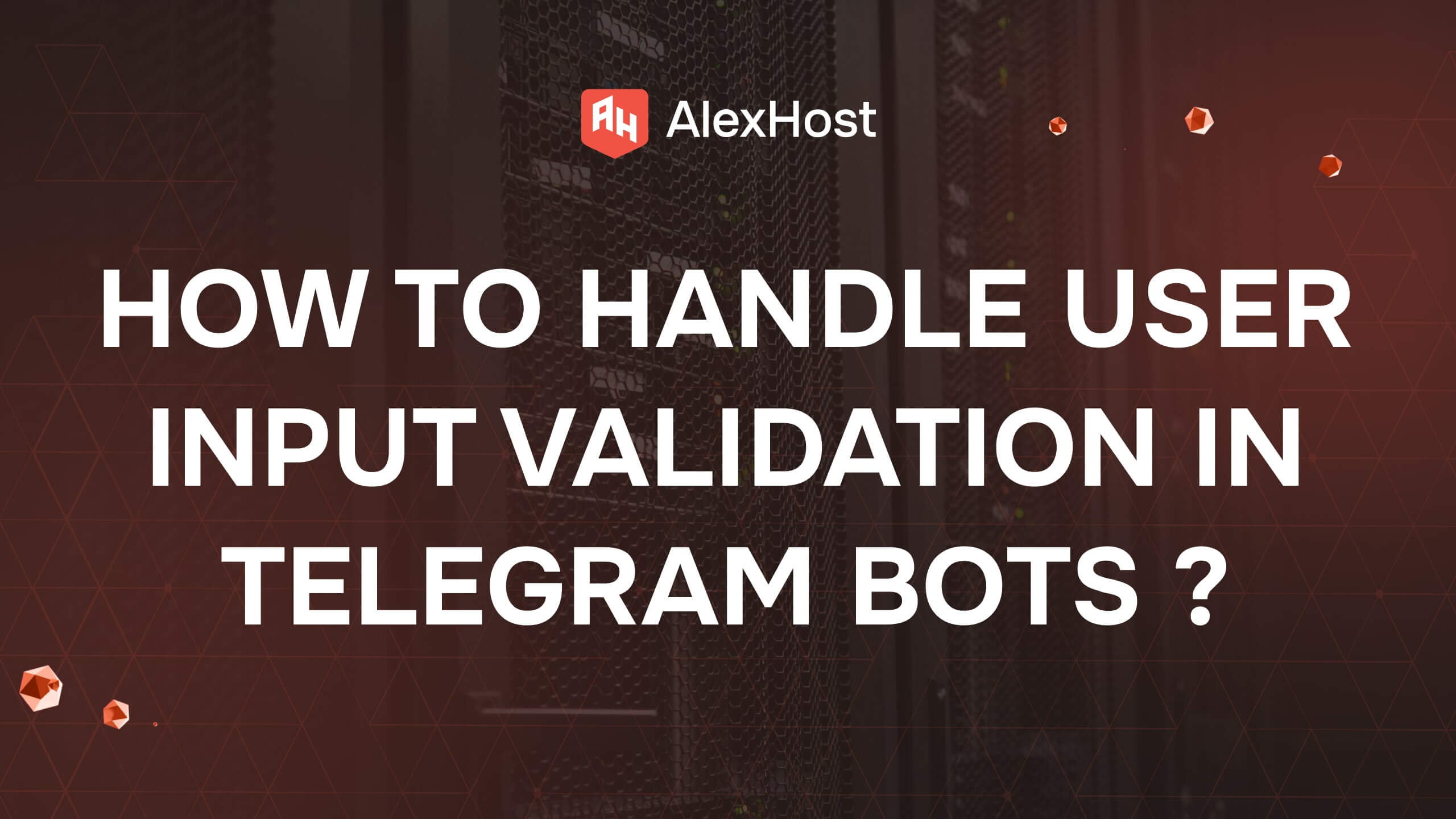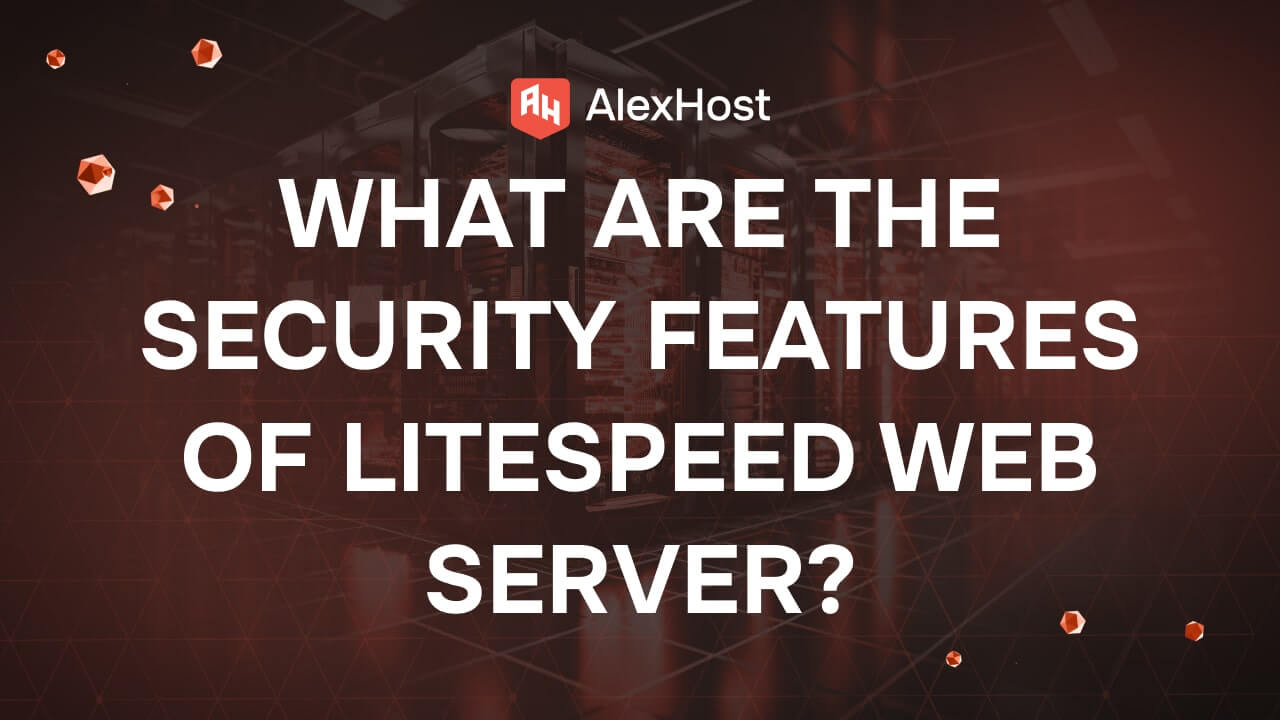Server Logs
Server logs are essential records of events and transactions that occur on a server. These logs provide valuable insights into the performance, security, and activity of applications and users, making them critical for troubleshooting and monitoring. Here’s a detailed look at what server logs are, their types, and how to use them effectively.
1. What Are Server Logs?
A server log is a file or database entry that records events and actions performed by users, applications, or system processes on a server. Logs are automatically generated and provide details about system activities, errors, access attempts, and transactions. System administrators rely on server logs to maintain and troubleshoot the server environment.
2. Types of Server Logs
Server logs come in various types, each serving a different purpose. Some of the most common logs include:
Access Logs
Access logs record details about user activity on a server, including:
- User IP addresses
- URLs accessed
- Date and time of access
- HTTP status codes (e.g., 404 for “Not Found”)
Example: Apache Access Logs (/var/log/apache2/access.log) store details of all requests made to an Apache web server.
Error Logs
Error logs capture information about issues encountered by the server, such as failed processes, application errors, and script problems.
Example: Apache Error Logs (/var/log/apache2/error.log) include error messages and warnings that help troubleshoot server issues.
Event Logs
Event logs record system events such as logins, logouts, and system warnings. These logs are especially useful for security monitoring and user activity tracking.
Example: On a Linux system, syslog (/var/log/syslog) tracks general system events, while Windows uses Event Viewer to display logs.
Application Logs
Application logs are generated by specific applications running on the server. These logs detail the internal operations, errors, and user activities within the application.
Example: MySQL Logs (/var/log/mysql/error.log) record queries and errors related to the MySQL database server.
Security Logs
Security logs record events that impact server security, including failed login attempts, IP blocks, and firewall actions. They are essential for detecting potential security breaches.
Example: auth.log on Linux systems (/var/log/auth.log) records authentication attempts and errors, helping monitor unauthorized access attempts.
3. Importance of Server Logs
- Troubleshooting: Logs provide information that helps administrators identify and fix issues, from application errors to performance bottlenecks.
- Security Monitoring: Security logs reveal unauthorized access attempts, malware, and other suspicious activity, aiding in detecting and preventing attacks.
- Performance Optimization: Access and error logs help analyze server performance, load times, and resource usage, guiding optimizations.
- Compliance: Many industries require log data for compliance audits, making server logs essential for regulatory requirements.
4. Accessing Server Logs
The location of server logs depends on the operating system and server software:
Linux Servers: Logs are typically stored in the /var/log directory. Common logs include:
- auth.log for authentication logs
- syslog for general system logs
- kern.log for kernel messages
Windows Servers: Use the Event Viewer (accessible via eventvwr.msc) to view logs categorized by Application, Security, and System.
- Web Servers:
- Apache: Access and error logs are found in /var/log/apache2/ (Ubuntu) or /var/log/httpd/ (CentOS).
- Nginx: Logs are located in /var/log/nginx/.
- Database Servers: Database logs (like MySQL and PostgreSQL) are stored in their respective directories, often under /var/log.
5. Analyzing and Managing Server Logs
Log Analysis
Analyzing server logs helps administrators gain insights into usage patterns, detect errors, and monitor security. Here are some ways to analyze logs:
- Manual Inspection: Use commands like cat, grep, and tail in Linux to filter logs for specific errors or events.
- Log Management Tools: Tools like Logrotate manage log rotation and archiving, while ELK Stack (Elasticsearch, Logstash, Kibana), Splunk, and Graylog offer advanced log analysis and visualization.
Common Log Analysis Commands in Linux:
- View logs in real-time:
tail -f /var/log/syslog - Search for specific keywords in logs:
grep "error" /var/log/apache2/error.log
Managing Log Files
As logs grow over time, they can consume a large amount of disk space. To manage logs effectively:
- Log Rotation: Use logrotate to automatically compress and archive old logs, keeping disk usage under control.
- Set Retention Policies: Define how long logs are retained to ensure only necessary data is kept.
- Centralized Log Management: Consider centralized log storage for easy access and management, especially in large-scale environments.
6. Best Practices for Server Log Management
- Regularly Monitor Logs: Set up automated alerts for specific log events, such as failed login attempts or application errors.
- Keep Logs Secure: Limit access to logs to authorized users only, as logs often contain sensitive information.
- Implement Log Retention Policies: Retain logs only for as long as necessary for troubleshooting and compliance purposes.
- Use Log Aggregation: For large environments, use log aggregation tools to centralize and analyze logs from multiple servers.
Conclusion
Server logs are a valuable resource for monitoring, troubleshooting, and securing servers. By understanding and managing different types of logs, administrators can ensure optimal server performance, improve security, and meet compliance requirements. Proper log management practices help keep logs organized and accessible, making it easier to address issues as they arise.