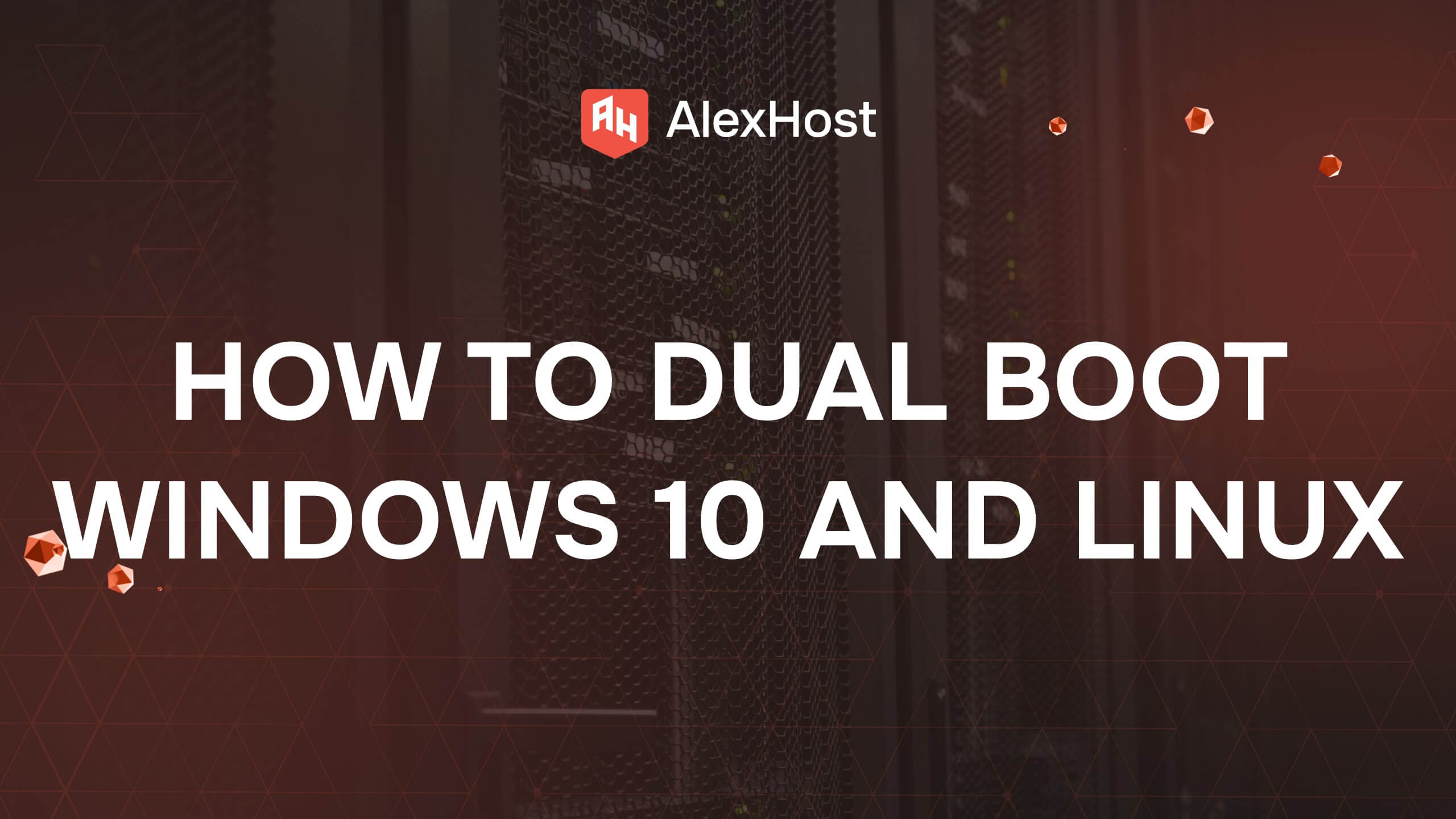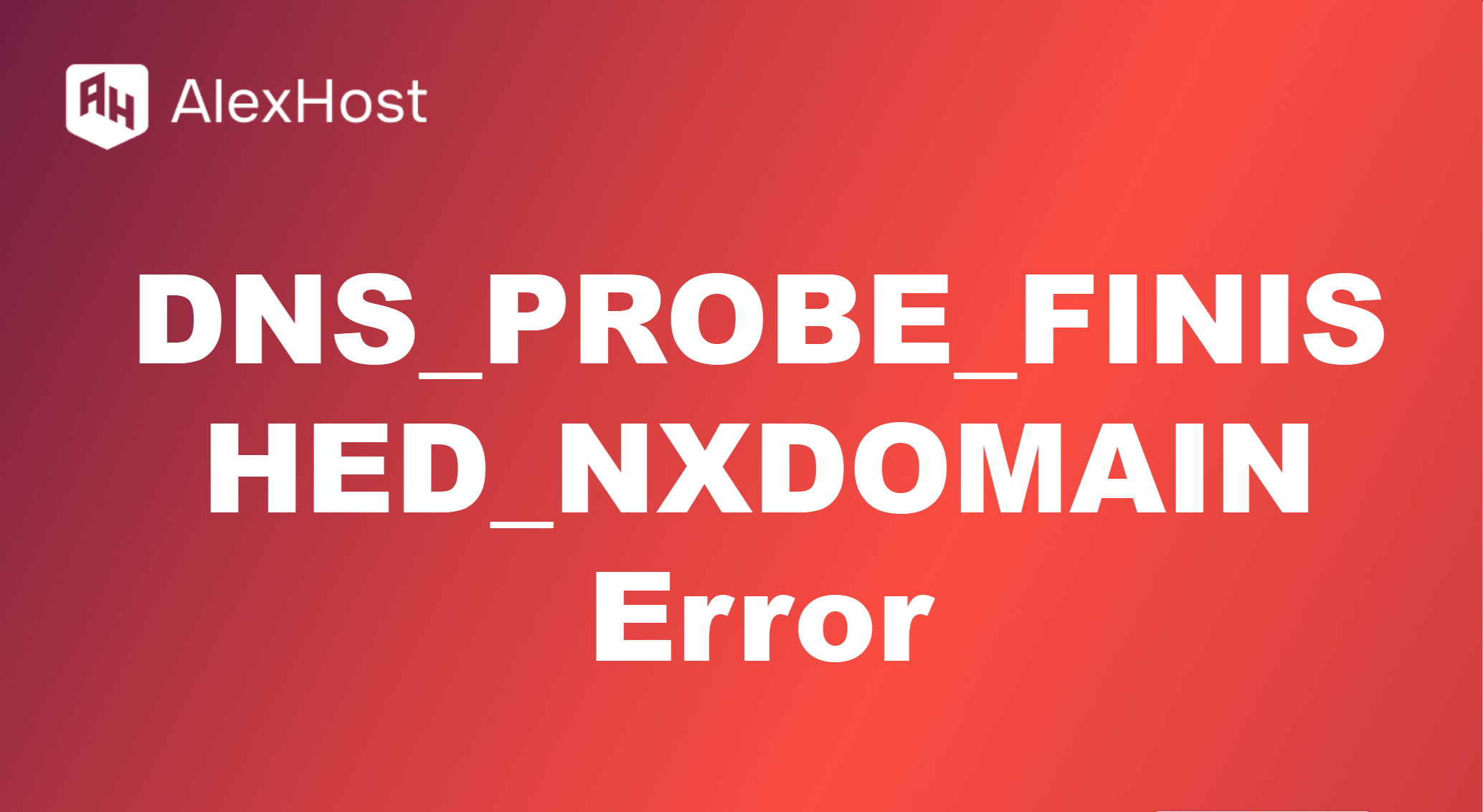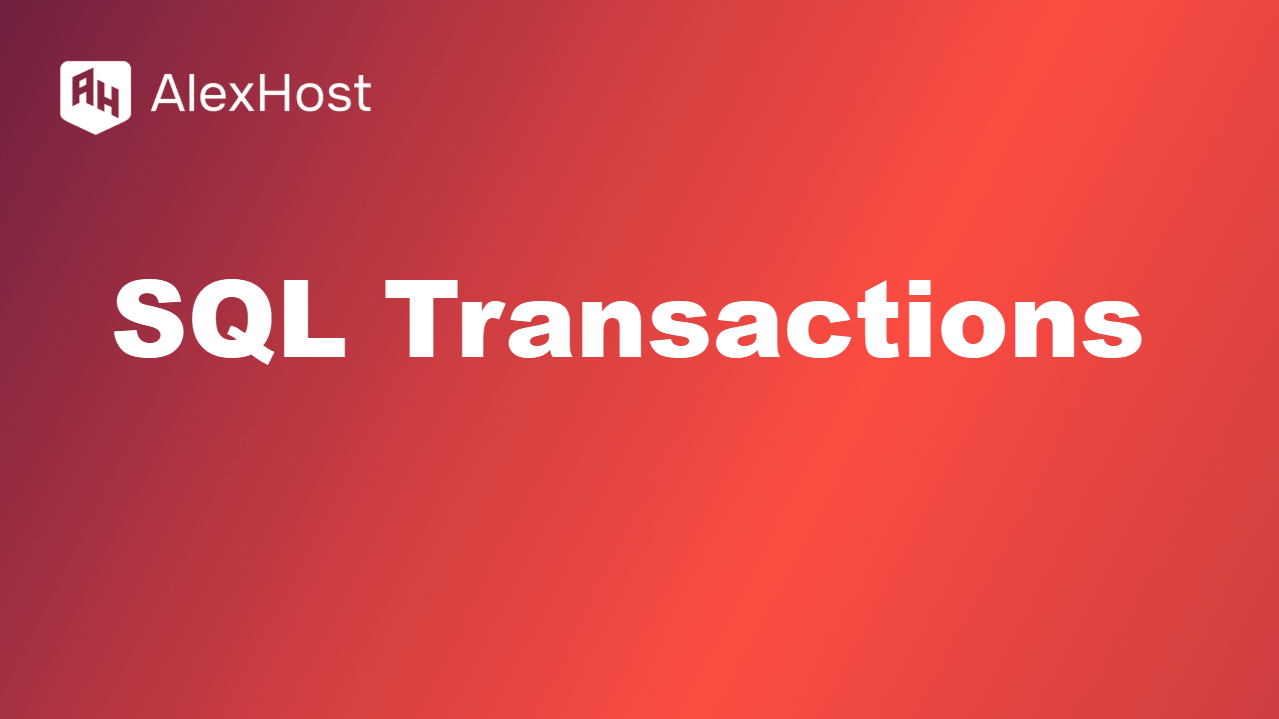How to Install SSL on Hosting
Installing an SSL certificate on your hosting account ensures secure data transfer between your website and its visitors by encrypting the information exchanged. SSL is essential for protecting user data and boosting your website’s search engine ranking. Here’s a step-by-step guide to installing an SSL certificate on your hosting.
1. Choose an SSL Certificate
There are several types of SSL certificates to choose from, depending on your security needs:
- Domain Validation (DV): Basic level of SSL, verifying only the domain ownership.
- Organization Validation (OV): Validates domain ownership and organization identity, providing a higher level of trust.
- Extended Validation (EV): Offers the highest level of validation, displaying a green padlock and company name in the browser bar.
You can obtain SSL certificates from providers like Let’s Encrypt (free), Comodo, or through your hosting provider.
2. Generate a Certificate Signing Request (CSR)
The CSR is a file containing information about your domain and organization, used to request an SSL certificate.
Step 1: Access Your Hosting Control Panel
Log in to your hosting account control panel (e.g., cPanel, Plesk, or a custom control panel).
Step 2: Find the SSL/TLS Section
In the control panel, look for SSL/TLS or Security settings.
Step 3: Generate a CSR
- Select Generate CSR and enter the following details:
- Domain Name: The domain to secure with SSL.
- Organization: The legal name of your organization (if applicable).
- City/State/Country: Location details of your organization.
- Generate the CSR and save it for later use.
3. Purchase or Obtain the SSL Certificate
If you’re purchasing an SSL certificate, use the CSR to complete the purchase on the SSL provider’s website. For a free SSL option, consider Let’s Encrypt:
- Let’s Encrypt: Most hosting providers offer easy integration with Let’s Encrypt for free SSL certificates.
4. Install the SSL Certificate
Once you receive the SSL certificate, install it on your hosting account.
Step 1: Go to the SSL/TLS Management Section
In the control panel, locate the Install SSL Certificate option.
Step 2: Paste the Certificate
- Copy the SSL certificate you received from the SSL provider.
- Paste it into the appropriate field for your domain in the SSL installation section.
Alternatively, if you received .crt and .key files, upload them to the server in the specified fields.
Step 3: Save and Apply
Click Install or Apply to activate the SSL certificate. Once complete, your site should be accessible via https://.
5. Verify the SSL Installation
After installation, verify that the SSL certificate is working correctly.
- Browser Check: Open your website in a browser and look for the padlock icon in the address bar.
- SSL Checker: Use an online tool like SSL Checker to confirm that your certificate is valid and correctly installed.
6. Force HTTPS on Your Website
To ensure all traffic is securely routed over HTTPS, update your website settings to enforce HTTPS.
Using .htaccess (For Apache Servers)
If your server uses Apache, add the following code to the .htaccess file in your website’s root directory:
RewriteEngine On
RewriteCond %{HTTPS} off
RewriteRule ^(.*)$ https://%{HTTP_HOST}%{REQUEST_URI} [L,R=301]Using Nginx
If using Nginx, add this directive to your Nginx configuration file:
server {
listen 80;
server_name yourdomain.com www.yourdomain.com;
return 301 https://$host$request_uri;
}For WordPress Sites
For WordPress sites, update the WordPress Address (URL) and Site Address (URL) to use https:// in Settings > General. Plugins like Really Simple SSL can also help enforce HTTPS across your site.
7. Test for Mixed Content Issues
Mixed content occurs when HTTP elements (like images, scripts) are loaded on an HTTPS page, leading to security warnings. Use a tool like Why No Padlock to identify mixed content issues.
Fixing Mixed Content
Update links for images, stylesheets, and scripts in your site’s HTML or database to ensure they load over HTTPS.
8. Renewing and Maintaining SSL Certificates
Most SSL certificates need annual renewal. Let’s Encrypt certificates require renewal every 90 days, though many hosting providers offer automatic renewal.
Conclusion
Installing an SSL certificate on your hosting is essential for securing your website, protecting user data, and improving SEO. By following these steps, you can ensure your website is securely accessible over HTTPS. Regularly monitor your SSL certificate status and renew it as needed to maintain a secure browsing experience.