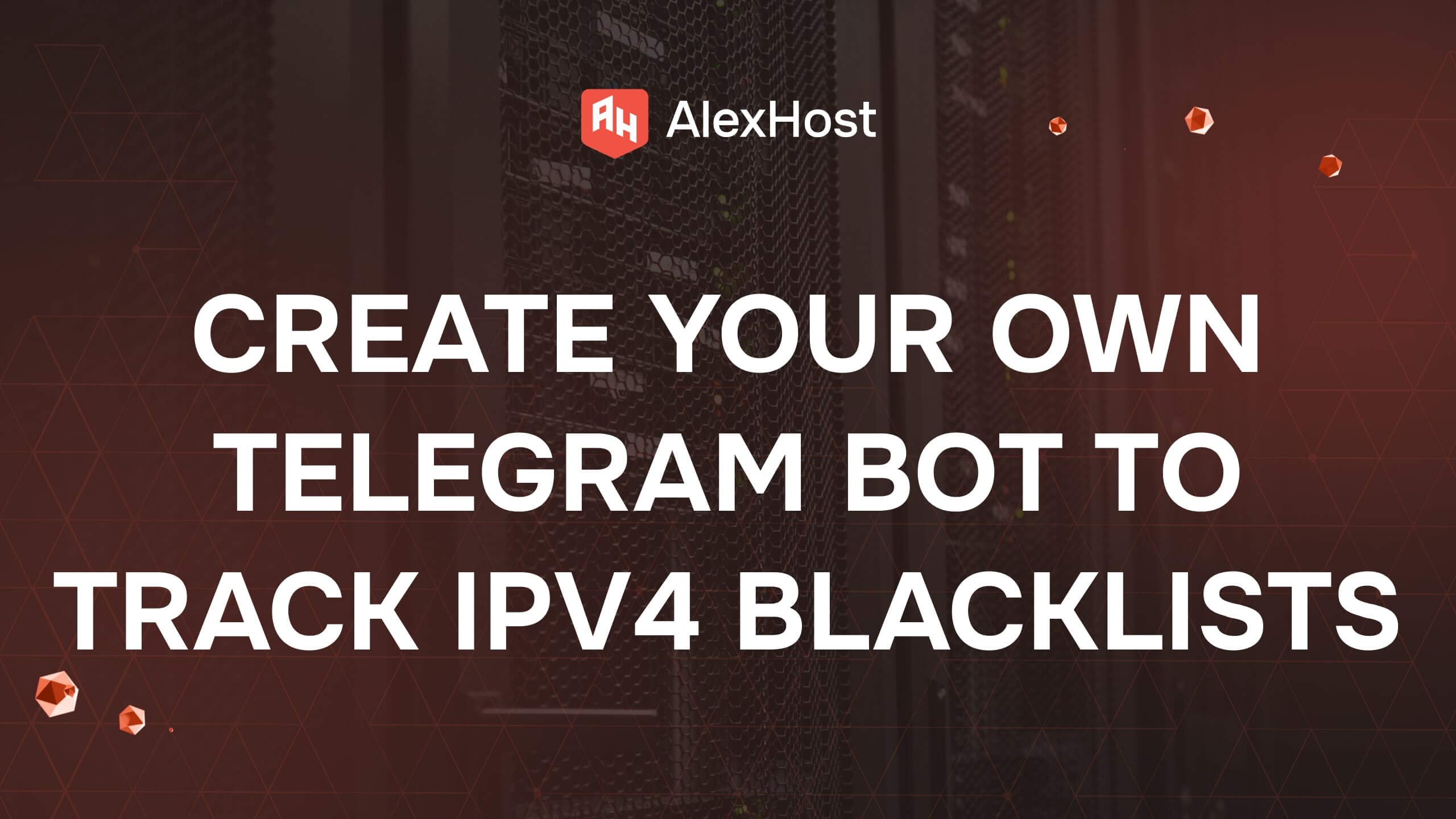Export Emails with Webmail on a cPanel Server
Exporting emails from a cPanel server can be crucial for various reasons, such as backing up important communications, migrating to a new email client, or archiving data. cPanel provides several webmail applications like Roundcube, Horde, and SquirrelMail, which offer user-friendly interfaces for managing and exporting emails. In this article, we will guide you through the process of exporting emails using these popular webmail applications on a cPanel server.
Method 1: Exporting Emails via Roundcube
Roundcube is a widely-used webmail client available in cPanel. Here’s how to export emails using Roundcube:
Step 1: Log in to Roundcube
- Open your web browser and navigate to your webmail URL, typically.
https://yourdomain.com/webmail - Enter your email address and password to log in.
Step 2: Select Emails for Export
- In the Roundcube interface, navigate to the folder containing the emails you want to export (e.g., Inbox, Sent).
- Use the checkboxes to select the emails you wish to export. If you want to export all emails in the folder, click the checkbox at the top of the list to select all.
Step 3: Export the Selected Emails
- After selecting the emails, click on the “More” option in the top menu.
- From the dropdown menu, choose Download. Roundcube will typically export your emails in the MBOX format, which is widely supported by various email clients.
Step 4: Save the Exported File
- Your browser will prompt you to save the MBOX file. Choose a location on your computer and click Save.
Method 2: Exporting Emails via Horde
Horde is another webmail client offered in cPanel, providing similar functionality. Here’s how to export emails using Horde:
Step 1: Log in to Horde
- Access your webmail by navigating to.
https://yourdomain.com/webmail - Log in using your email credentials and select Horde from the webmail options.
Step 2: Access the Mail Module
- Once logged in, click on the Mail module from the Horde dashboard.
- Navigate to the folder containing the emails you want to export.
Step 3: Export Emails
- Select the emails you want to export by checking the boxes next to them.
- Click on the More option at the top of the page and choose Export.
- Select the desired format for the export (typically MBOX) and proceed.
Step 4: Save the Exported File
- Similar to Roundcube, your browser will prompt you to save the exported file. Choose your desired location and save the MBOX file.
Method 3: Exporting Emails via SquirrelMail
SquirrelMail is another option available in cPanel, though it is less commonly used compared to Roundcube and Horde. Here’s how to export emails using SquirrelMail:
Step 1: Log in to SquirrelMail
- Open your web browser and go to.
https://yourdomain.com/webmail - Enter your email address and password to log in.
Step 2: Navigate to the Mail Folder
- In the SquirrelMail interface, go to the folder where your emails are located.
Step 3: Export Emails
- Unfortunately, SquirrelMail does not have a built-in export feature like Roundcube or Horde. To export emails, you will need to use a workaround by creating a filter or forwarding emails to another account.
Step 4: Forward Emails Manually
- Select the emails you want to export by checking them.
- Use the Forward option to send these emails to another email address, where you can access them later.
Conclusion
Exporting emails from a cPanel server using webmail clients like Roundcube, Horde, and SquirrelMail is a straightforward process that can help you back up or migrate your email data. Roundcube and Horde provide direct methods for exporting emails, while SquirrelMail requires a manual workaround. By following the steps outlined in this article, you can easily export your emails and manage your communications efficiently. Whether you’re switching email clients or simply archiving important messages, these methods will help you maintain control over your email data.