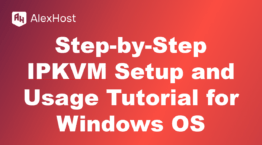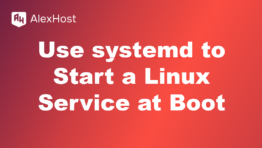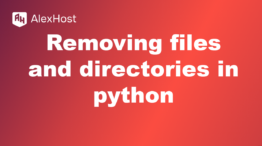How to Create a Redirect in HTML
Creating a redirect in HTML allows you to send visitors from one page to another automatically. This is useful for maintaining user experience when content has been moved or URLs have changed. Here’s a guide on setting up HTML-based redirects for your website.
1. Why Use an HTML Redirect?
HTML redirects are helpful for:
- Moving users from old URLs to new ones.
- Redirecting visitors based on device type (like mobile users to a mobile-optimized page).
- Temporarily redirecting during maintenance.
While HTML redirects are effective, it’s often recommended to use server-side redirects (like 301 or 302 redirects) for SEO. However, HTML redirects work well when server access is limited.
2. Basic HTML Redirect Using the <meta> Tag
The <meta> tag is the simplest way to create a redirect in HTML.
Step 1: Open the HTML File for the Old Page
Edit the HTML file of the page you want to redirect from. In the <head> section of your HTML file, add the following <meta> tag:
Explanation:
- The content=”5″ specifies a delay of 5 seconds before redirecting. You can set this to 0 for an immediate redirect.
- The url=https://www.example.com/new-page.html sets the destination URL.
- The <title> and <body> content provide a message for users who may have redirection disabled.
3. JavaScript Redirect
JavaScript can also be used to create a redirect within an HTML document. Place this code within the <head> or <body> section:
This method immediately redirects users when they load the page, without a visible delay.
4. Redirect with a Delay Using JavaScript
To delay the redirect with JavaScript, use the setTimeout() function. This example creates a 3-second delay:
5. Best Practices for HTML Redirects
- Use Minimal Delay: To provide a seamless experience, keep the delay at 0-2 seconds if possible.
- Provide a Link: Include a clickable link to the new page, in case a user’s browser doesn’t support redirects.
- Check SEO Impact: HTML redirects may not pass SEO authority as effectively as server-side redirects, so use them primarily for temporary purposes.
6. Troubleshooting HTML Redirects
- Check for Correct URLs: Ensure that URLs are typed accurately in the redirect code.
- Verify the HTML Structure: Misplaced <meta> or <script> tags can interfere with redirection.
- Test in Multiple Browsers: HTML redirects may behave differently in various browsers, so test for compatibility.
Conclusion
HTML redirects are an easy way to redirect visitors when server-level access isn’t available. Using either <meta> or JavaScript, you can set up immediate or delayed redirects, ensuring users reach the intended page.